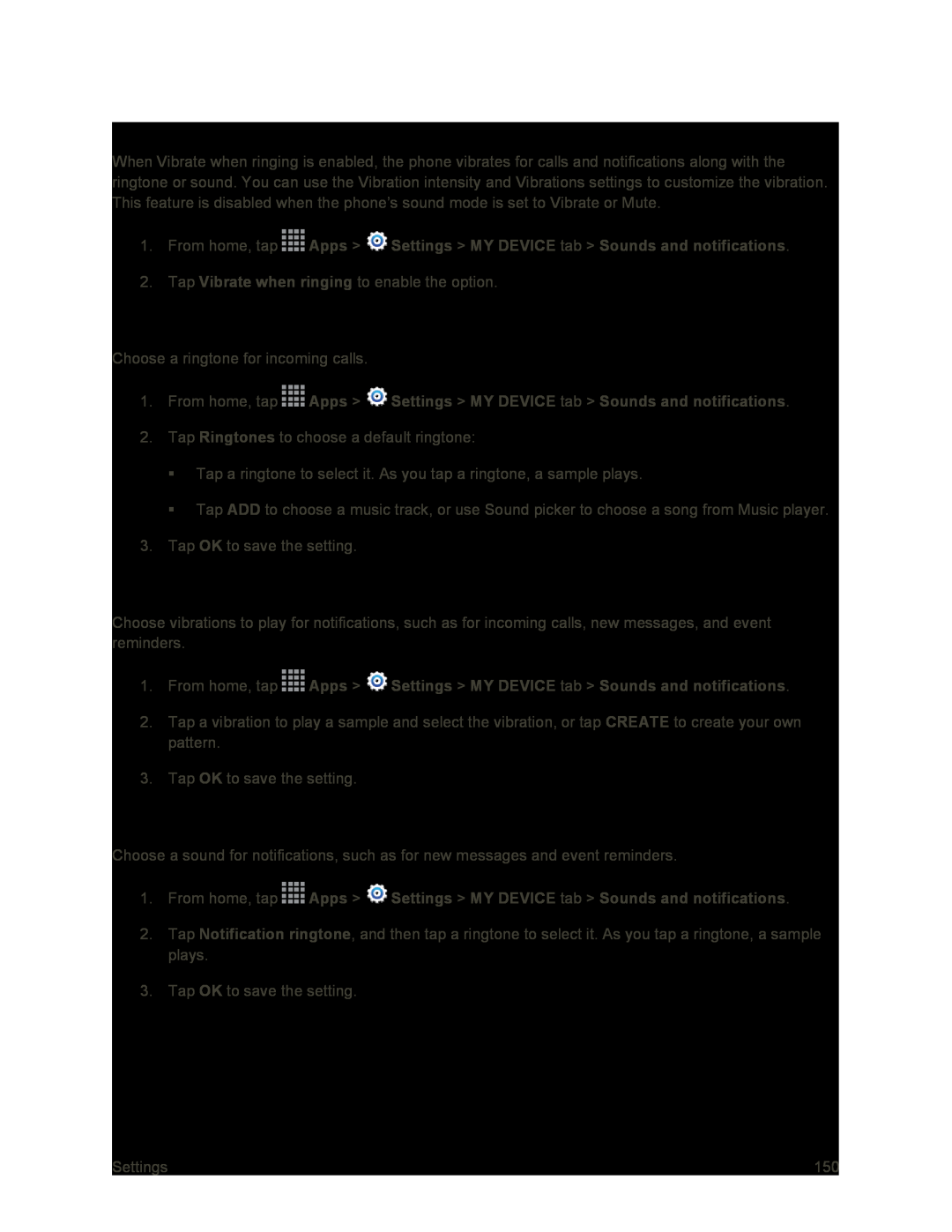Vibrate When Ringing
When Vibrate when ringing is enabled, the phone vibrates for calls and notifications along with the ringtone or sound. You can use the Vibration intensity and Vibrations settings to customize the vibration. This feature is disabled when the phone’s sound mode is set to Vibrate or Mute.
1.From home, tap ![]() Apps >
Apps > ![]() Settings > MY DEVICE tab > Sounds and notifications.
Settings > MY DEVICE tab > Sounds and notifications.
2.Tap Vibrate when ringing to enable the option.
Ringtones
Choose a ringtone for incoming calls.
1.From home, tap ![]() Apps >
Apps > ![]() Settings > MY DEVICE tab > Sounds and notifications.
Settings > MY DEVICE tab > Sounds and notifications.
2.Tap Ringtones to choose a default ringtone:
Tap a ringtone to select it. As you tap a ringtone, a sample plays.
Tap ADD to choose a music track, or use Sound picker to choose a song from Music player.
3.Tap OK to save the setting.
Vibrations
Choose vibrations to play for notifications, such as for incoming calls, new messages, and event reminders.
1.From home, tap ![]() Apps >
Apps > ![]() Settings > MY DEVICE tab > Sounds and notifications.
Settings > MY DEVICE tab > Sounds and notifications.
2.Tap a vibration to play a sample and select the vibration, or tap CREATE to create your own pattern.
3.Tap OK to save the setting.
Notification Ringtone
Choose a sound for notifications, such as for new messages and event reminders.
1.From home, tap ![]() Apps >
Apps > ![]() Settings > MY DEVICE tab > Sounds and notifications.
Settings > MY DEVICE tab > Sounds and notifications.
2.Tap Notification ringtone, and then tap a ringtone to select it. As you tap a ringtone, a sample plays.
3.Tap OK to save the setting.
Settings | 150 |