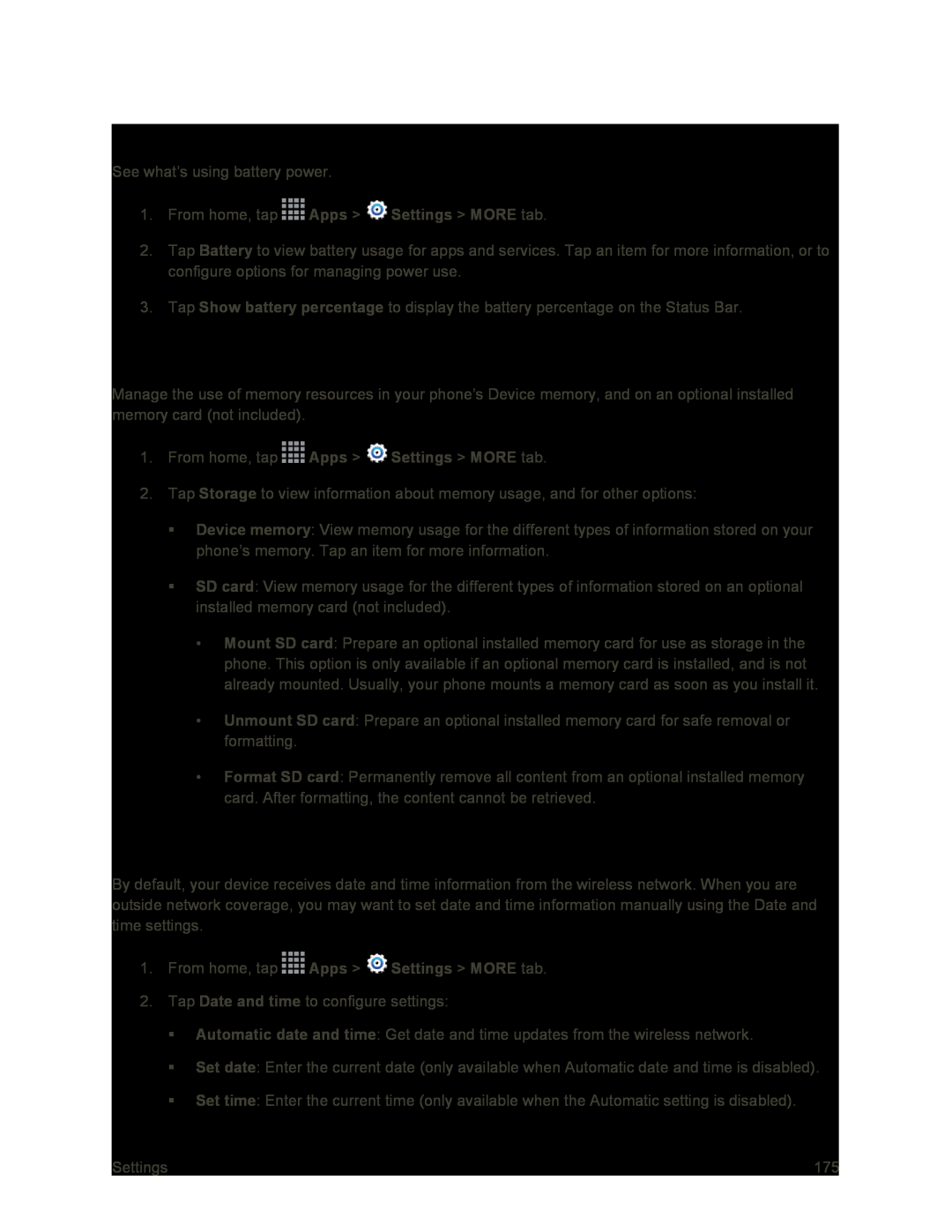Battery Settings
See what’s using battery power.
1.From home, tap ![]() Apps >
Apps > ![]() Settings > MORE tab.
Settings > MORE tab.
2.Tap Battery to view battery usage for apps and services. Tap an item for more information, or to configure options for managing power use.
3.Tap Show battery percentage to display the battery percentage on the Status Bar.
Storage Settings
Manage the use of memory resources in your phone’s Device memory, and on an optional installed memory card (not included).
1.From home, tap ![]() Apps >
Apps > ![]() Settings > MORE tab.
Settings > MORE tab.
2.Tap Storage to view information about memory usage, and for other options:
Device memory: View memory usage for the different types of information stored on your phone’s memory. Tap an item for more information.
SD card: View memory usage for the different types of information stored on an optional installed memory card (not included).
•Mount SD card: Prepare an optional installed memory card for use as storage in the phone. This option is only available if an optional memory card is installed, and is not already mounted. Usually, your phone mounts a memory card as soon as you install it.
•Unmount SD card: Prepare an optional installed memory card for safe removal or formatting.
•Format SD card: Permanently remove all content from an optional installed memory card. After formatting, the content cannot be retrieved.
Date and Time Settings
By default, your device receives date and time information from the wireless network. When you are outside network coverage, you may want to set date and time information manually using the Date and time settings.
1.From home, tap ![]() Apps >
Apps > ![]() Settings > MORE tab.
Settings > MORE tab.
2.Tap Date and time to configure settings:
Automatic date and time: Get date and time updates from the wireless network.
Set date: Enter the current date (only available when Automatic date and time is disabled).
Set time: Enter the current time (only available when the Automatic setting is disabled).
Settings | 175 |