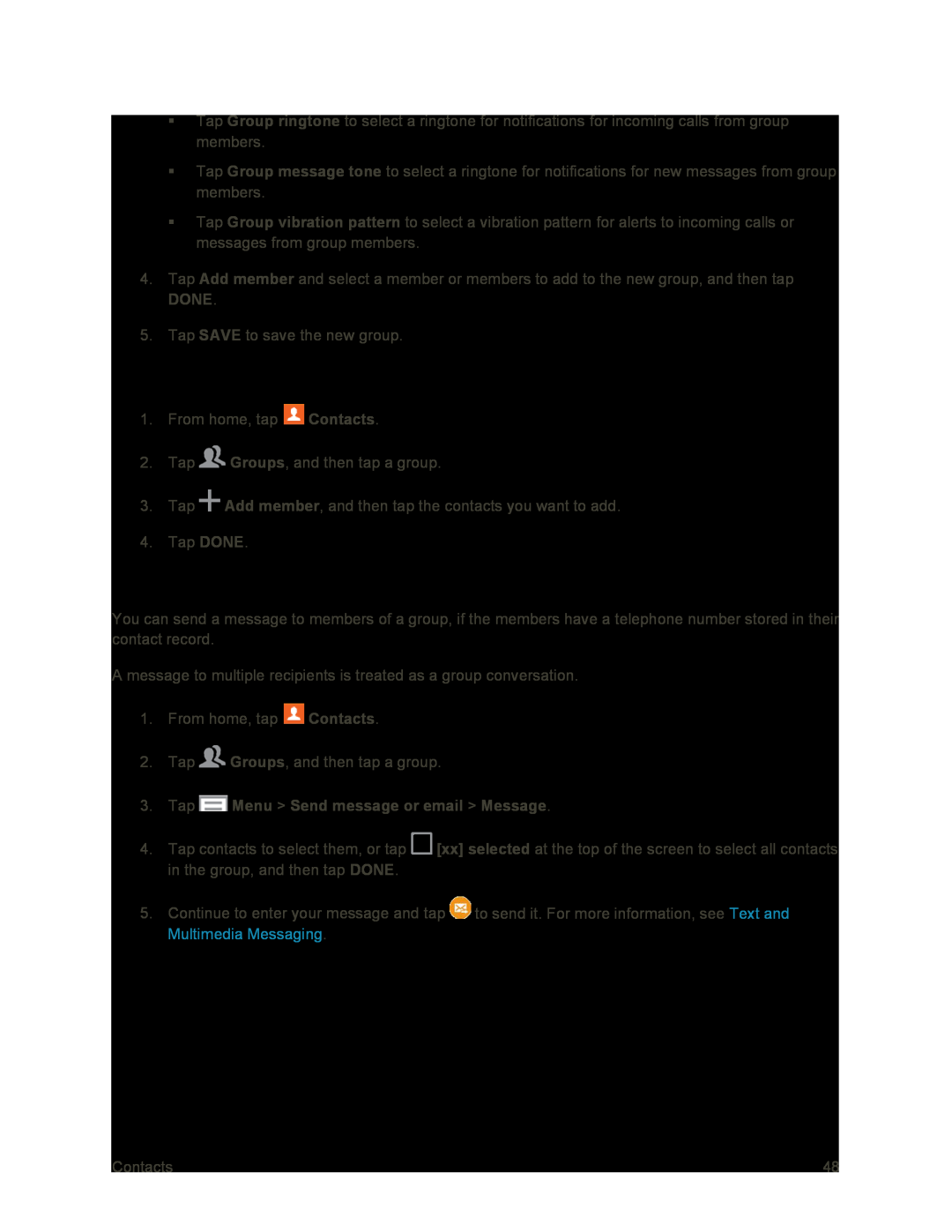Tap Group ringtone to select a ringtone for notifications for incoming calls from group members.
Tap Group message tone to select a ringtone for notifications for new messages from group members.
Tap Group vibration pattern to select a vibration pattern for alerts to incoming calls or messages from group members.
4.Tap Add member and select a member or members to add to the new group, and then tap DONE.
5.Tap SAVE to save the new group.
Add Contacts to a Group
1.From home, tap ![]() Contacts.
Contacts.
2.Tap ![]() Groups, and then tap a group.
Groups, and then tap a group.
3.Tap ![]() Add member, and then tap the contacts you want to add.
Add member, and then tap the contacts you want to add.
4.Tap DONE.
Send a Message to a Group
You can send a message to members of a group, if the members have a telephone number stored in their contact record.
A message to multiple recipients is treated as a group conversation.
1.From home, tap ![]() Contacts.
Contacts.
2.Tap ![]() Groups, and then tap a group.
Groups, and then tap a group.
3.Tap  Menu > Send message or email > Message.
Menu > Send message or email > Message.
4.Tap contacts to select them, or tap ![]() [xx] selected at the top of the screen to select all contacts in the group, and then tap DONE.
[xx] selected at the top of the screen to select all contacts in the group, and then tap DONE.
5.Continue to enter your message and tap ![]() to send it. For more information, see Text and Multimedia Messaging.
to send it. For more information, see Text and Multimedia Messaging.
Contacts | 48 |