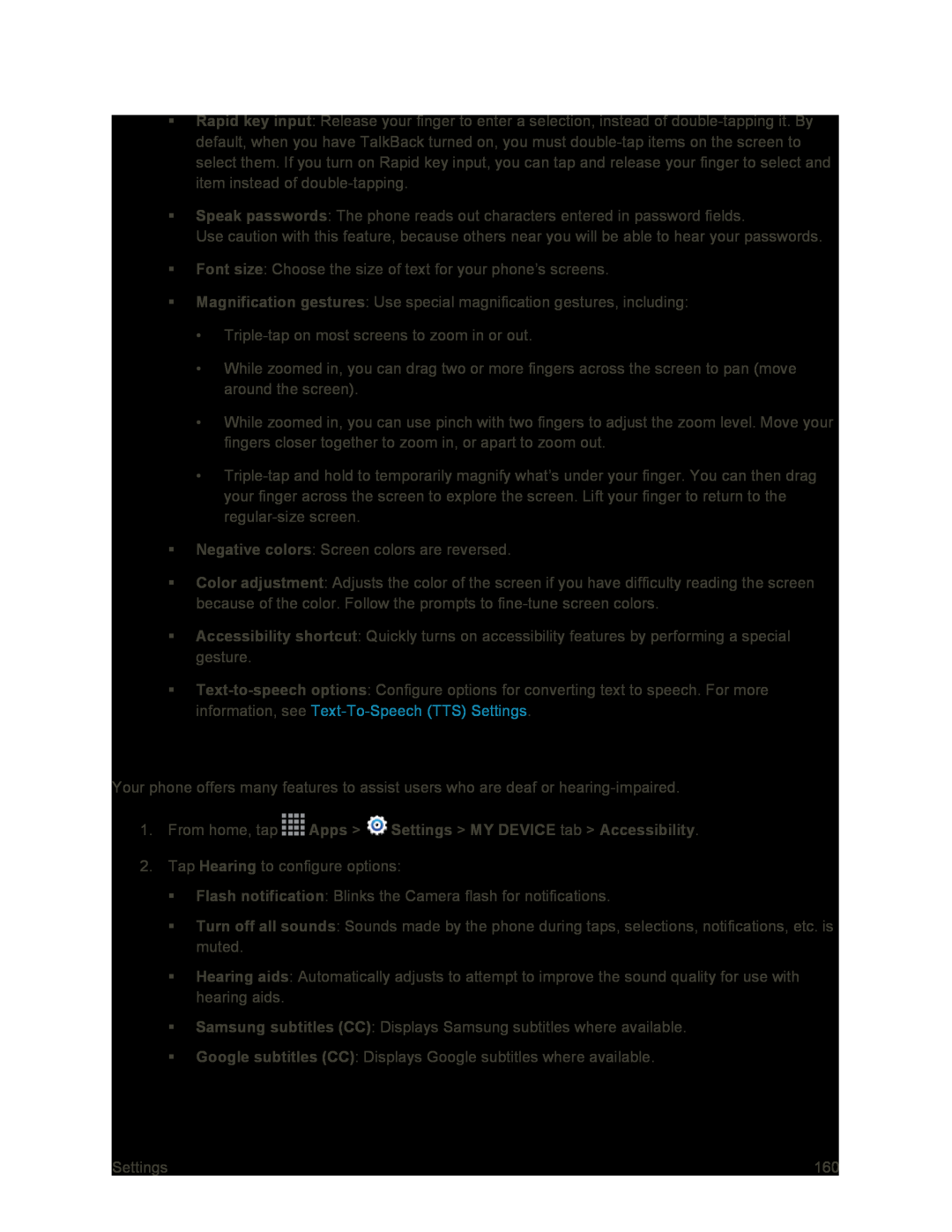Rapid key input: Release your finger to enter a selection, instead of
Speak passwords: The phone reads out characters entered in password fields.
Use caution with this feature, because others near you will be able to hear your passwords.
Font size: Choose the size of text for your phone’s screens.
Magnification gestures: Use special magnification gestures, including:
•
•While zoomed in, you can drag two or more fingers across the screen to pan (move around the screen).
•While zoomed in, you can use pinch with two fingers to adjust the zoom level. Move your fingers closer together to zoom in, or apart to zoom out.
•
Negative colors: Screen colors are reversed.
Color adjustment: Adjusts the color of the screen if you have difficulty reading the screen because of the color. Follow the prompts to
Accessibility shortcut: Quickly turns on accessibility features by performing a special gesture.
Hearing Accessibility Settings
Your phone offers many features to assist users who are deaf or
1.From home, tap ![]() Apps >
Apps > ![]() Settings > MY DEVICE tab > Accessibility.
Settings > MY DEVICE tab > Accessibility.
2.Tap Hearing to configure options:
Flash notification: Blinks the Camera flash for notifications.
Turn off all sounds: Sounds made by the phone during taps, selections, notifications, etc. is muted.
Hearing aids: Automatically adjusts to attempt to improve the sound quality for use with hearing aids.
Samsung subtitles (CC): Displays Samsung subtitles where available.
Google subtitles (CC): Displays Google subtitles where available.
Settings | 160 |