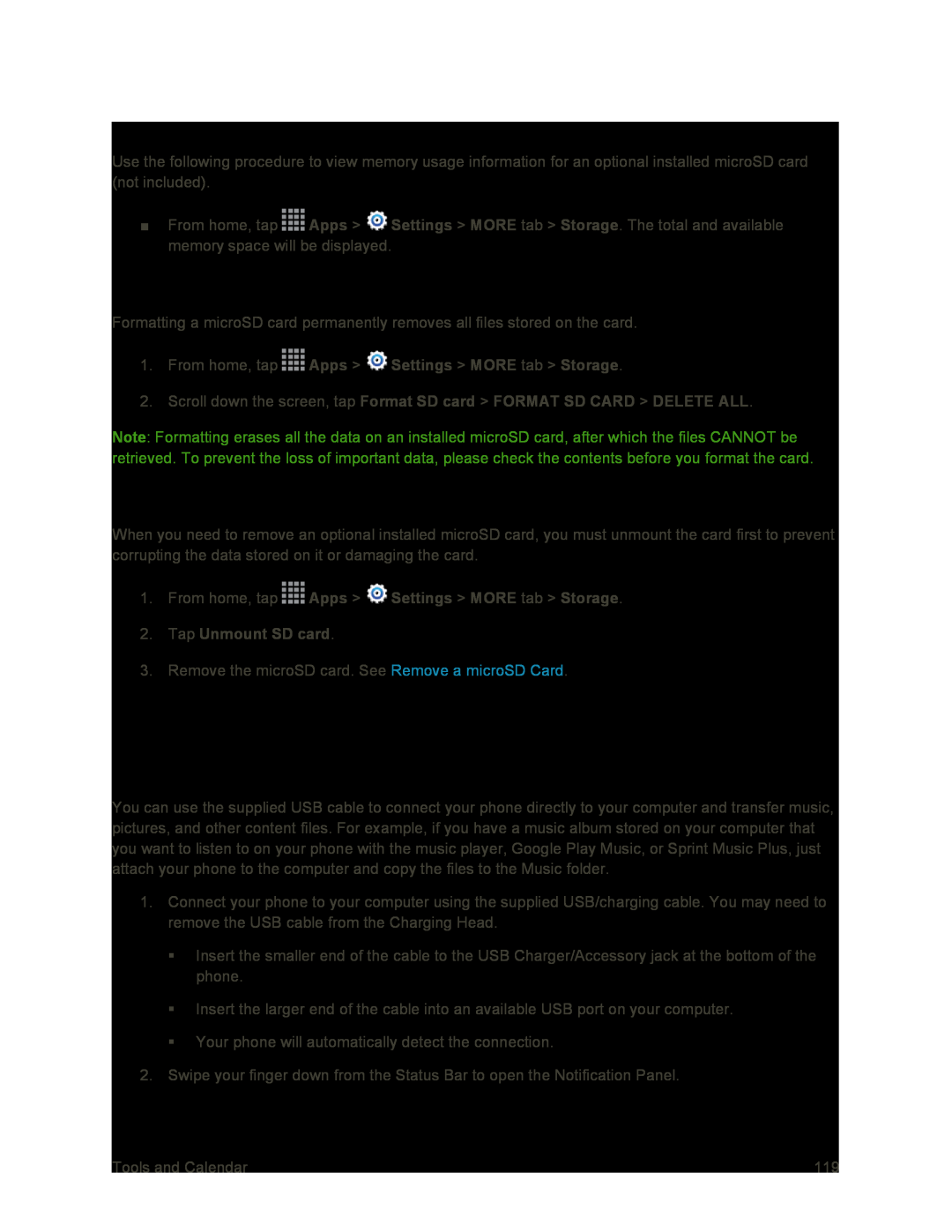View microSD Card Memory
Use the following procedure to view memory usage information for an optional installed microSD card (not included).
■From home, tap ![]() Apps >
Apps > ![]() Settings > MORE tab > Storage. The total and available memory space will be displayed.
Settings > MORE tab > Storage. The total and available memory space will be displayed.
Format a microSD Card
Formatting a microSD card permanently removes all files stored on the card.
1.From home, tapNote: Formatting erases all the data on an installed microSD card, after which the files CANNOT be retrieved. To prevent the loss of important data, please check the contents before you format the card.
Unmount a microSD Card
When you need to remove an optional installed microSD card, you must unmount the card first to prevent corrupting the data stored on it or damaging the card.
1.From home, tap ![]() Apps >
Apps > ![]() Settings > MORE tab > Storage.
Settings > MORE tab > Storage.
3.Remove the microSD card. See Remove a microSD Card.
Transfer Files Between Your Phone and a Computer
You can use the supplied USB cable to connect your phone directly to your computer and transfer music, pictures, and other content files. For example, if you have a music album stored on your computer that you want to listen to on your phone with the music player, Google Play Music, or Sprint Music Plus, just attach your phone to the computer and copy the files to the Music folder.
1.Connect your phone to your computer using the supplied USB/charging cable. You may need to remove the USB cable from the Charging Head.
Insert the smaller end of the cable to the USB Charger/Accessory jack at the bottom of the phone.
Insert the larger end of the cable into an available USB port on your computer.
Your phone will automatically detect the connection.
2.Swipe your finger down from the Status Bar to open the Notification Panel.
Tools and Calendar | 119 |