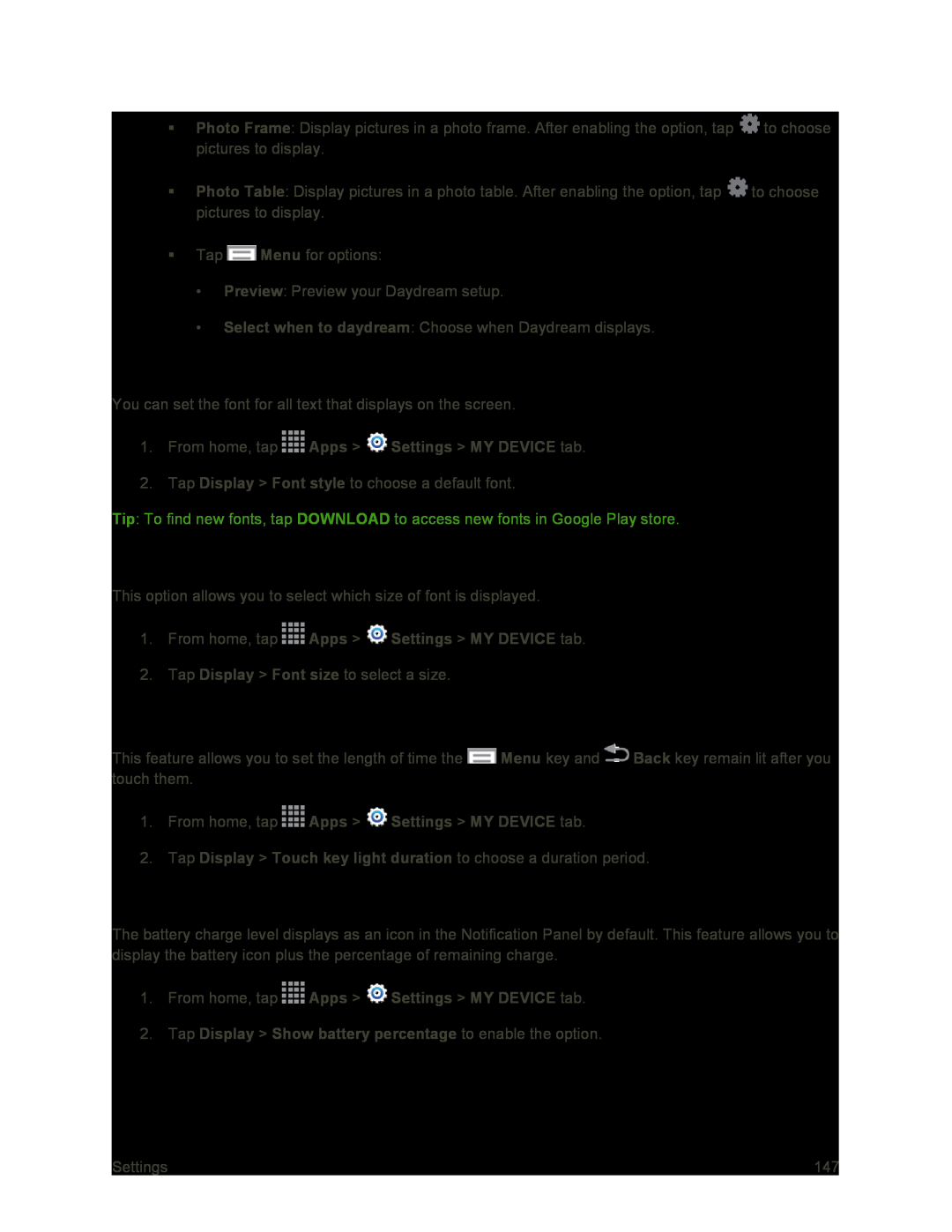Photo Frame: Display pictures in a photo frame. After enabling the option, tap ![]() to choose pictures to display.
to choose pictures to display.
Photo Table: Display pictures in a photo table. After enabling the option, tap ![]() to choose pictures to display.
to choose pictures to display.
Tap ![]() Menu for options:
Menu for options:
•Preview: Preview your Daydream setup.
•Select when to daydream: Choose when Daydream displays.
Font Style
You can set the font for all text that displays on the screen.
1.From home, tap ![]() Apps >
Apps > ![]() Settings > MY DEVICE tab.
Settings > MY DEVICE tab.
2.Tap Display > Font style to choose a default font.
Tip: To find new fonts, tap DOWNLOAD to access new fonts in Google Play store.
Font Size
This option allows you to select which size of font is displayed.
1.From home, tap ![]() Apps >
Apps > ![]() Settings > MY DEVICE tab.
Settings > MY DEVICE tab.
2.Tap Display > Font size to select a size.
Touch Key Light Duration
This feature allows you to set the length of time the ![]() Menu key and
Menu key and ![]() Back key remain lit after you touch them.
Back key remain lit after you touch them.
1.From home, tap ![]() Apps >
Apps > ![]() Settings > MY DEVICE tab.
Settings > MY DEVICE tab.
2.Tap Display > Touch key light duration to choose a duration period.
Show Battery Percentage
The battery charge level displays as an icon in the Notification Panel by default. This feature allows you to display the battery icon plus the percentage of remaining charge.
1.From home, tap ![]() Apps >
Apps > ![]() Settings > MY DEVICE tab.
Settings > MY DEVICE tab.
Settings | 147 |