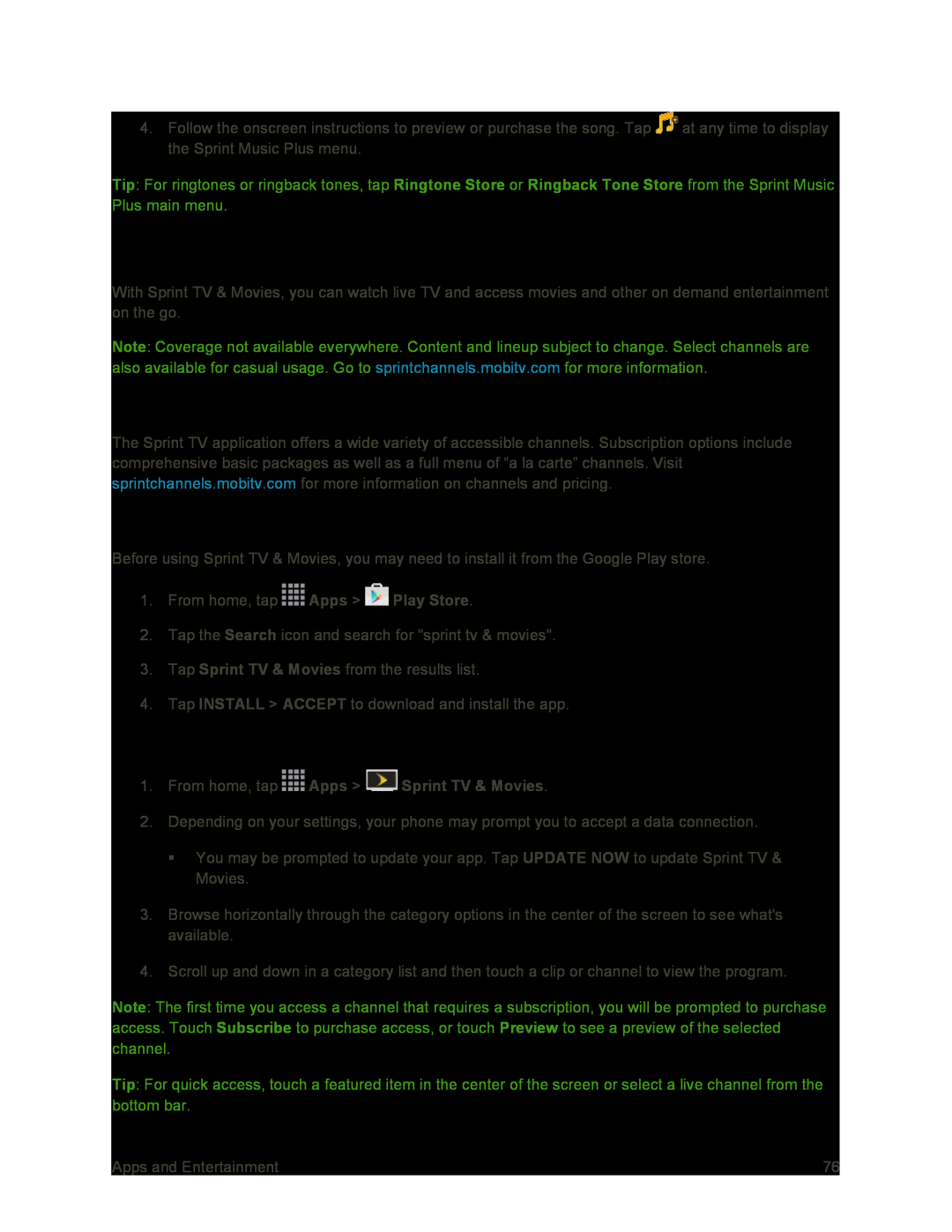4.Follow the onscreen instructions to preview or purchase the song. Tap ![]() at any time to display the Sprint Music Plus menu.
at any time to display the Sprint Music Plus menu.
Tip: For ringtones or ringback tones, tap Ringtone Store or Ringback Tone Store from the Sprint Music Plus main menu.
Sprint TV & Movies
With Sprint TV & Movies, you can watch live TV and access movies and other on demand entertainment on the go.
Note: Coverage not available everywhere. Content and lineup subject to change. Select channels are also available for casual usage. Go to sprintchannels.mobitv.com for more information.
Your Sprint TV Channel Options
The Sprint TV application offers a wide variety of accessible channels. Subscription options include comprehensive basic packages as well as a full menu of “a la carte” channels. Visit sprintchannels.mobitv.com for more information on channels and pricing.
Download and Install Sprint TV & Movies
Before using Sprint TV & Movies, you may need to install it from the Google Play store.
1.From home, tap ![]() Apps >
Apps > ![]() Play Store.
Play Store.
2.Tap the Search icon and search for "sprint tv & movies".
3.Tap Sprint TV & Movies from the results list.
4.Tap INSTALL > ACCEPT to download and install the app.
Watch TV
1.From home, tap  Apps >
Apps >  Sprint TV & Movies.
Sprint TV & Movies.
2.Depending on your settings, your phone may prompt you to accept a data connection.
You may be prompted to update your app. Tap UPDATE NOW to update Sprint TV & Movies.
3.Browse horizontally through the category options in the center of the screen to see what's available.
4.Scroll up and down in a category list and then touch a clip or channel to view the program.
Note: The first time you access a channel that requires a subscription, you will be prompted to purchase access. Touch Subscribe to purchase access, or touch Preview to see a preview of the selected channel.
Tip: For quick access, touch a featured item in the center of the screen or select a live channel from the bottom bar.
Apps and Entertainment | 76 |