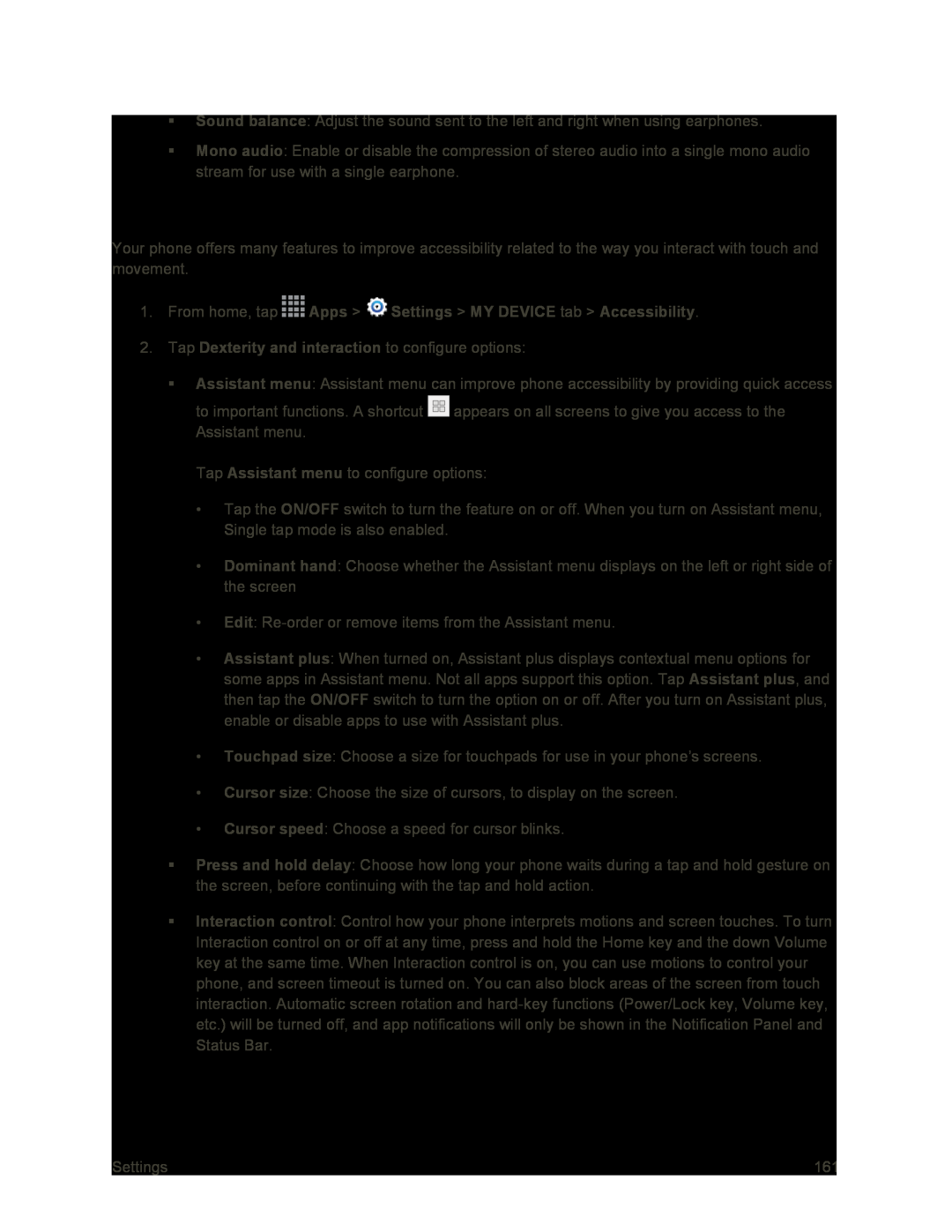Sound balance: Adjust the sound sent to the left and right when using earphones.
Mono audio: Enable or disable the compression of stereo audio into a single mono audio stream for use with a single earphone.
Dexterity and Interaction Settings
Your phone offers many features to improve accessibility related to the way you interact with touch and movement.
1.From home, tap ![]() Apps >
Apps > ![]() Settings > MY DEVICE tab > Accessibility.
Settings > MY DEVICE tab > Accessibility.
Assistant menu: Assistant menu can improve phone accessibility by providing quick access to important functions. A shortcut ![]() appears on all screens to give you access to the Assistant menu.
appears on all screens to give you access to the Assistant menu.
Tap Assistant menu to configure options:
•Tap the ON/OFF switch to turn the feature on or off. When you turn on Assistant menu, Single tap mode is also enabled.
•Dominant hand: Choose whether the Assistant menu displays on the left or right side of the screen
•Edit:
•Assistant plus: When turned on, Assistant plus displays contextual menu options for some apps in Assistant menu. Not all apps support this option. Tap Assistant plus, and then tap the ON/OFF switch to turn the option on or off. After you turn on Assistant plus, enable or disable apps to use with Assistant plus.
•Touchpad size: Choose a size for touchpads for use in your phone’s screens.
•Cursor size: Choose the size of cursors, to display on the screen.
•Cursor speed: Choose a speed for cursor blinks.
Press and hold delay: Choose how long your phone waits during a tap and hold gesture on the screen, before continuing with the tap and hold action.
Interaction control: Control how your phone interprets motions and screen touches. To turn Interaction control on or off at any time, press and hold the Home key and the down Volume key at the same time. When Interaction control is on, you can use motions to control your phone, and screen timeout is turned on. You can also block areas of the screen from touch interaction. Automatic screen rotation and
Settings | 161 |