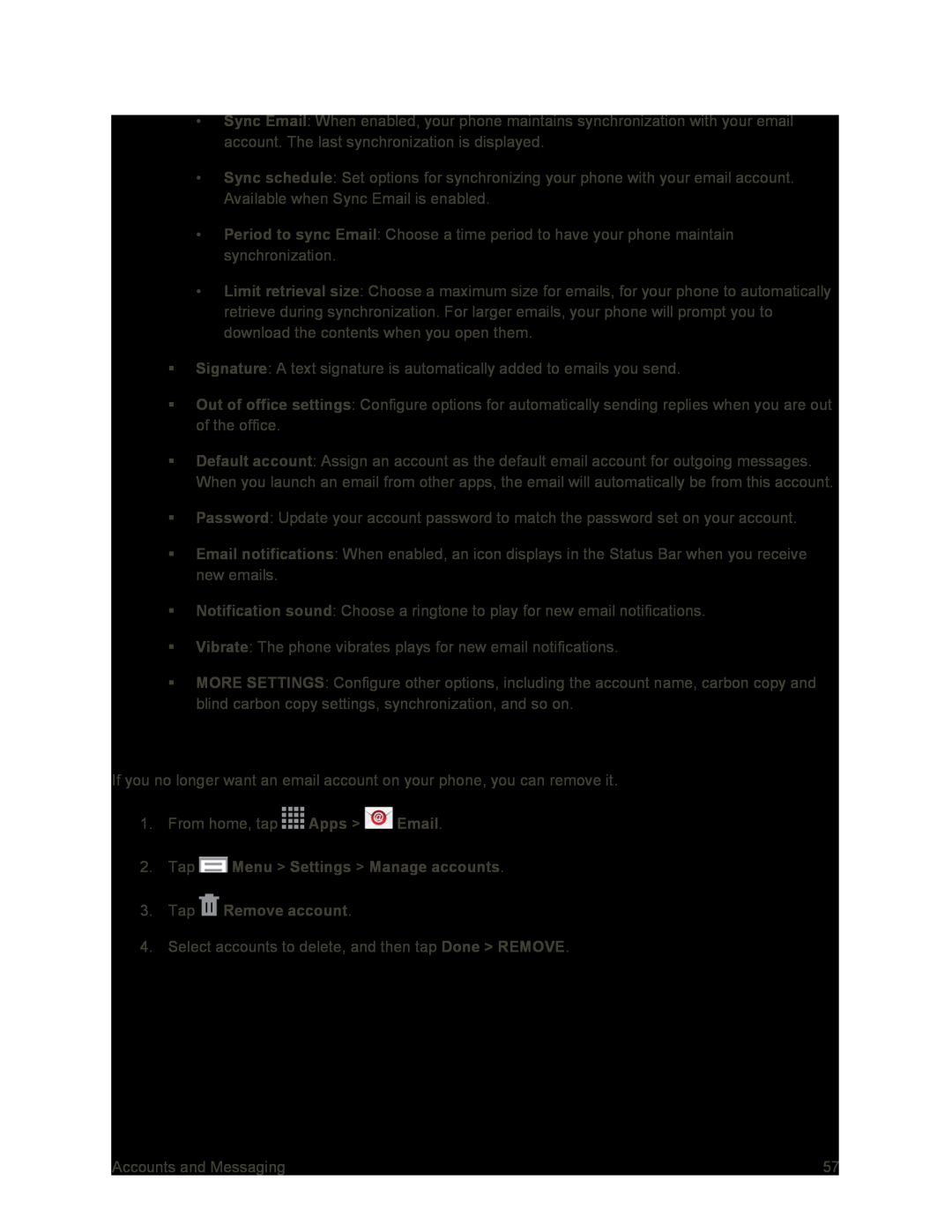•Sync Email: When enabled, your phone maintains synchronization with your email account. The last synchronization is displayed.
•Sync schedule: Set options for synchronizing your phone with your email account. Available when Sync Email is enabled.
•Period to sync Email: Choose a time period to have your phone maintain synchronization.
•Limit retrieval size: Choose a maximum size for emails, for your phone to automatically retrieve during synchronization. For larger emails, your phone will prompt you to download the contents when you open them.
Signature: A text signature is automatically added to emails you send.
Out of office settings: Configure options for automatically sending replies when you are out of the office.
Default account: Assign an account as the default email account for outgoing messages. When you launch an email from other apps, the email will automatically be from this account.
Password: Update your account password to match the password set on your account.
Email notifications: When enabled, an icon displays in the Status Bar when you receive new emails.
Notification sound: Choose a ringtone to play for new email notifications.
Vibrate: The phone vibrates plays for new email notifications.
MORE SETTINGS: Configure other options, including the account name, carbon copy and blind carbon copy settings, synchronization, and so on.
Delete an Email Account
If you no longer want an email account on your phone, you can remove it.
1.From home, tap ![]() Apps >
Apps > ![]() Email.
Email.
4.Select accounts to delete, and then tap Done > REMOVE.
Accounts and Messaging | 57 |