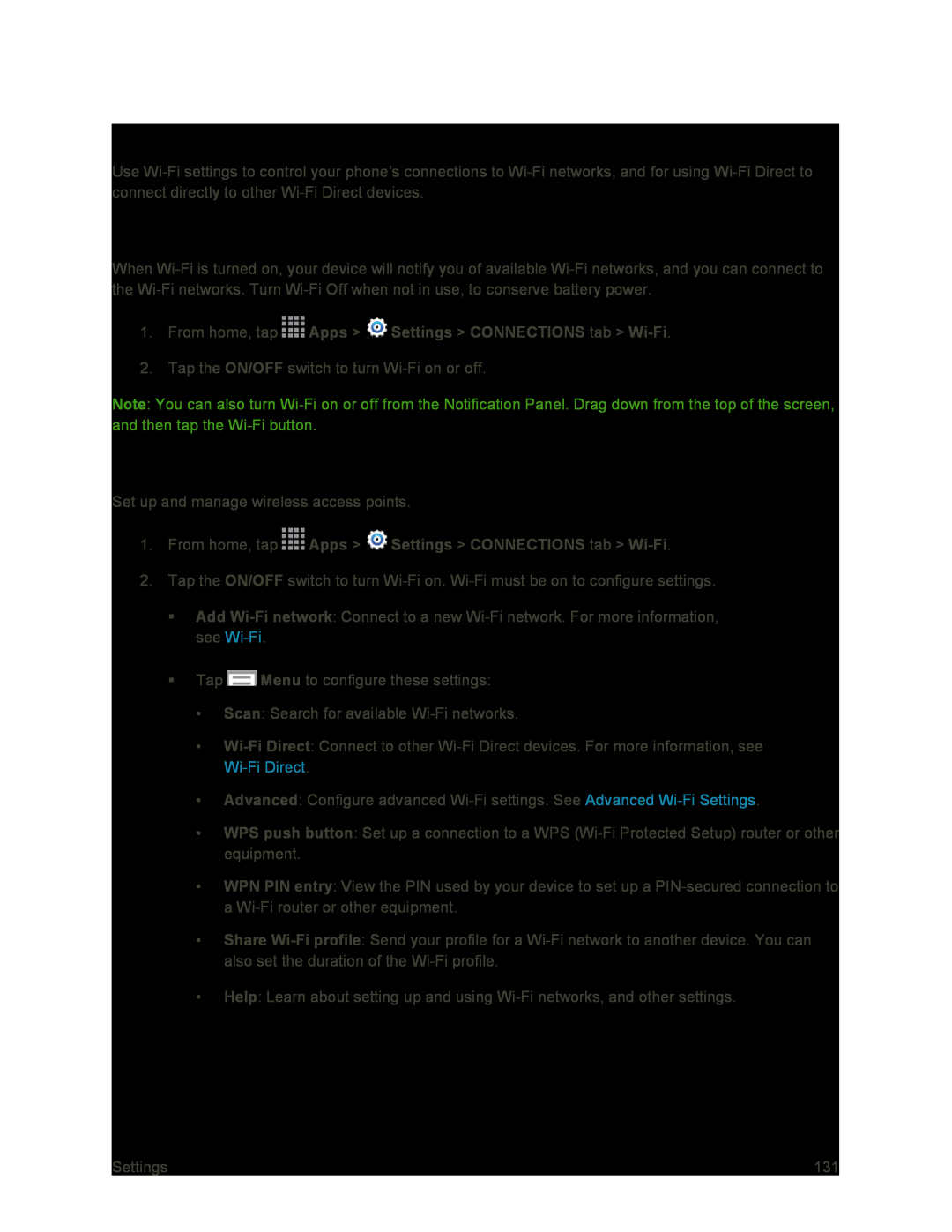Wi-Fi Settings
Use Wi-Fi settings to control your phone’s connections to Wi-Fi networks, and for using Wi-Fi Direct to connect directly to other Wi-Fi Direct devices.
Turn Wi-Fi On or Off
When Wi-Fi is turned on, your device will notify you of available Wi-Fi networks, and you can connect to the Wi-Fi networks. Turn Wi-Fi Off when not in use, to conserve battery power.
1.From home, tap  Apps >
Apps >  Settings > CONNECTIONS tab > Wi-Fi.
Settings > CONNECTIONS tab > Wi-Fi.
2.Tap the ON/OFF switch to turn Wi-Fi on or off.
Note: You can also turn Wi-Fi on or off from the Notification Panel. Drag down from the top of the screen, and then tap the Wi-Fi button.
Configure Wi-Fi Settings
Set up and manage wireless access points.
1.From home, tap  Apps >
Apps >  Settings > CONNECTIONS tab > Wi-Fi.
Settings > CONNECTIONS tab > Wi-Fi.
2.Tap the ON/OFF switch to turn Wi-Fi on. Wi-Fi must be on to configure settings.
Add Wi-Fi network: Connect to a new Wi-Fi network. For more information, see Wi-Fi.
Tap  Menu to configure these settings:
Menu to configure these settings:
•Scan: Search for available Wi-Fi networks.
•Wi-Fi Direct: Connect to other Wi-Fi Direct devices. For more information, see Wi-Fi Direct.
•Advanced: Configure advanced Wi-Fi settings. See Advanced Wi-Fi Settings.
•WPS push button: Set up a connection to a WPS (Wi-Fi Protected Setup) router or other equipment.
•WPN PIN entry: View the PIN used by your device to set up a PIN-secured connection to a Wi-Fi router or other equipment.
•Share Wi-Fi profile: Send your profile for a Wi-Fi network to another device. You can also set the duration of the Wi-Fi profile.
•Help: Learn about setting up and using Wi-Fi networks, and other settings.
![]() Apps >
Apps > ![]() Settings > CONNECTIONS tab >
Settings > CONNECTIONS tab > ![]() Apps >
Apps > ![]() Settings > CONNECTIONS tab >
Settings > CONNECTIONS tab > ![]() Menu to configure these settings:
Menu to configure these settings: