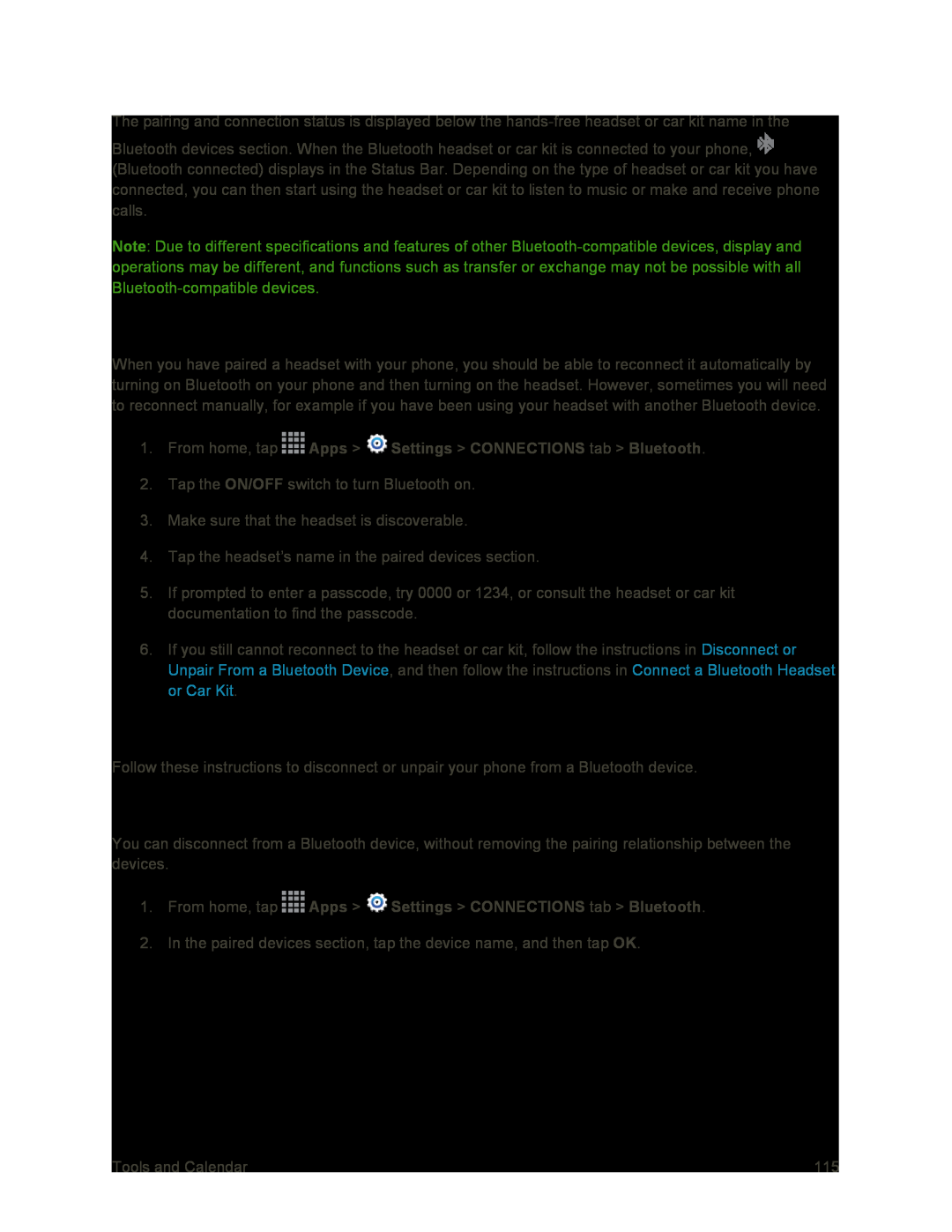The pairing and connection status is displayed below the
Bluetooth devices section. When the Bluetooth headset or car kit is connected to your phone, ![]() (Bluetooth connected) displays in the Status Bar. Depending on the type of headset or car kit you have connected, you can then start using the headset or car kit to listen to music or make and receive phone calls.
(Bluetooth connected) displays in the Status Bar. Depending on the type of headset or car kit you have connected, you can then start using the headset or car kit to listen to music or make and receive phone calls.
Note: Due to different specifications and features of other
Reconnect a Headset or Car Kit
When you have paired a headset with your phone, you should be able to reconnect it automatically by turning on Bluetooth on your phone and then turning on the headset. However, sometimes you will need to reconnect manually, for example if you have been using your headset with another Bluetooth device.
1.From home, tap ![]() Apps >
Apps > ![]() Settings > CONNECTIONS tab > Bluetooth.
Settings > CONNECTIONS tab > Bluetooth.
2.Tap the ON/OFF switch to turn Bluetooth on.
3.Make sure that the headset is discoverable.
4.Tap the headset’s name in the paired devices section.
5.If prompted to enter a passcode, try 0000 or 1234, or consult the headset or car kit documentation to find the passcode.
6.If you still cannot reconnect to the headset or car kit, follow the instructions in Disconnect or Unpair From a Bluetooth Device, and then follow the instructions in Connect a Bluetooth Headset or Car Kit.
Disconnect or Unpair from a Bluetooth Device
Follow these instructions to disconnect or unpair your phone from a Bluetooth device.
Disconnect from a Bluetooth Device
You can disconnect from a Bluetooth device, without removing the pairing relationship between the devices.
1.From home, tap ![]() Apps >
Apps > ![]() Settings > CONNECTIONS tab > Bluetooth.
Settings > CONNECTIONS tab > Bluetooth.
2.In the paired devices section, tap the device name, and then tap OK.
Tools and Calendar | 115 |