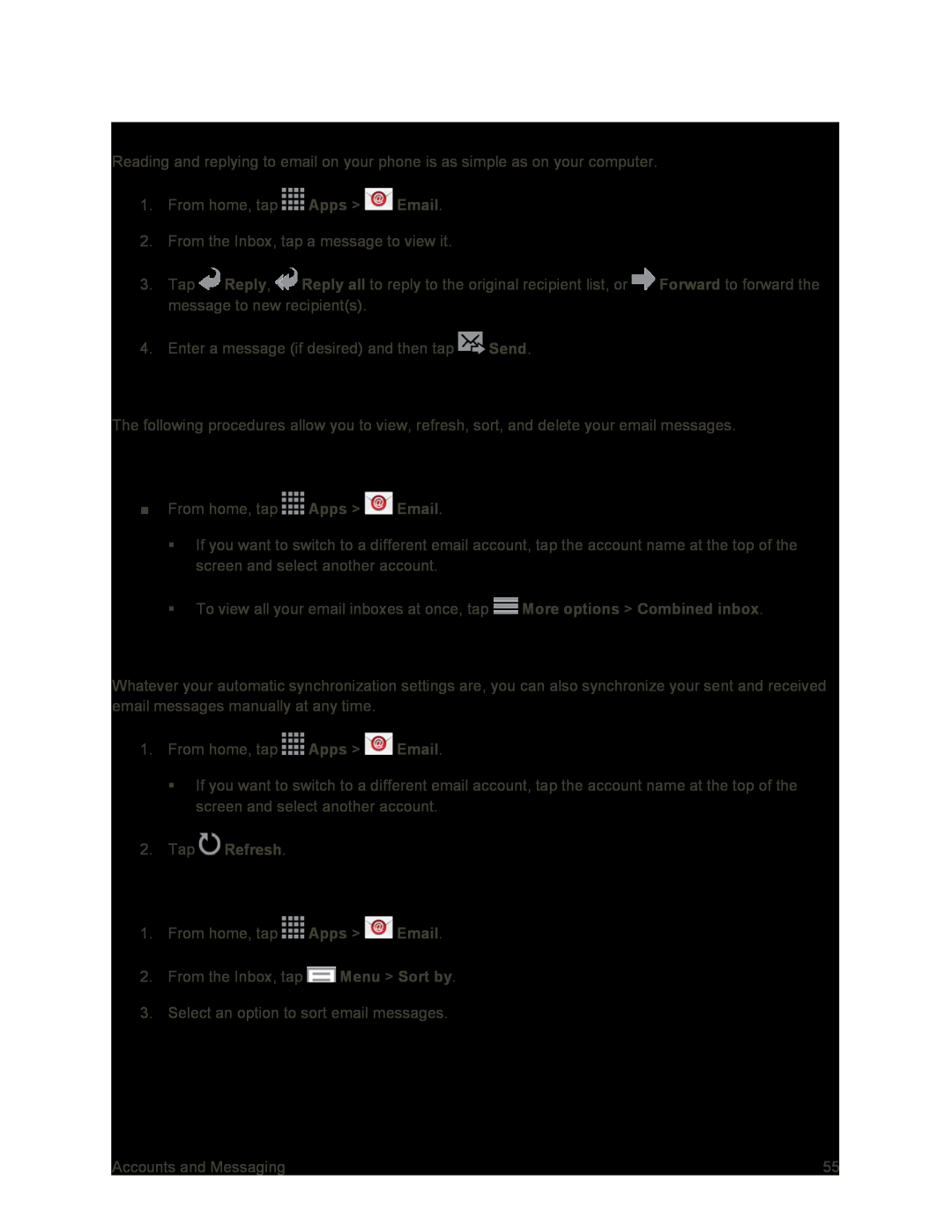Reply To or Forward Email
Reading and replying to email on your phone is as simple as on your computer.
1.From home, tap ![]() Apps >
Apps > ![]() Email.
Email.
2.From the Inbox, tap a message to view it.
3.Tap ![]() Reply,
Reply, ![]() Reply all to reply to the original recipient list, or
Reply all to reply to the original recipient list, or ![]() Forward to forward the message to new recipient(s).
Forward to forward the message to new recipient(s).
4.Enter a message (if desired) and then tap ![]() Send.
Send.
Manage Your Email Inbox
The following procedures allow you to view, refresh, sort, and delete your email messages.
View Your Email Inbox
■From home, tap ![]() Apps >
Apps > ![]() Email.
Email.
If you want to switch to a different email account, tap the account name at the top of the screen and select another account.
To view all your email inboxes at once, tap ![]() More options > Combined inbox.
More options > Combined inbox.
Synchronize an Email Account
Whatever your automatic synchronization settings are, you can also synchronize your sent and received email messages manually at any time.
1.From home, tap ![]() Apps >
Apps > ![]() Email.
Email.
If you want to switch to a different email account, tap the account name at the top of the screen and select another account.
2.Tap  Refresh.
Refresh.
Sort Email Messages
1.From home, tap ![]() Apps >
Apps > ![]() Email.
Email.
2.From the Inbox, tap ![]() Menu > Sort by.
Menu > Sort by.
3.Select an option to sort email messages.
Accounts and Messaging | 55 |