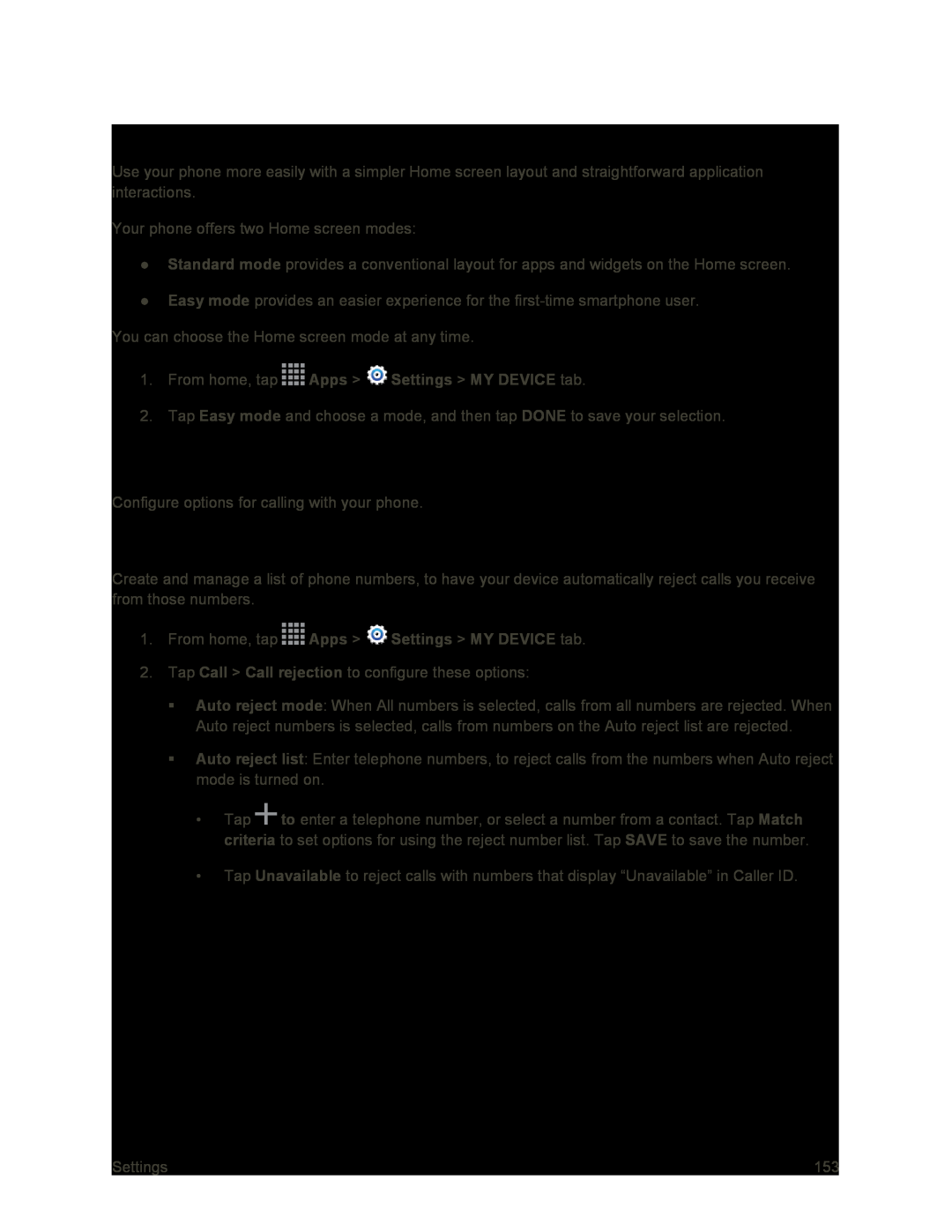Easy Mode
Use your phone more easily with a simpler Home screen layout and straightforward application interactions.
Your phone offers two Home screen modes:
●Standard mode provides a conventional layout for apps and widgets on the Home screen.
●Easy mode provides an easier experience for the
You can choose the Home screen mode at any time.
1.From home, tap ![]() Apps >
Apps > ![]() Settings > MY DEVICE tab.
Settings > MY DEVICE tab.
2.Tap Easy mode and choose a mode, and then tap DONE to save your selection.
Call Settings
Configure options for calling with your phone.
Call Rejection
Create and manage a list of phone numbers, to have your device automatically reject calls you receive from those numbers.
1.From home, tap ![]() Apps >
Apps > ![]() Settings > MY DEVICE tab.
Settings > MY DEVICE tab.
2.Tap Call > Call rejection to configure these options:
Auto reject mode: When All numbers is selected, calls from all numbers are rejected. When Auto reject numbers is selected, calls from numbers on the Auto reject list are rejected.
Auto reject list: Enter telephone numbers, to reject calls from the numbers when Auto reject mode is turned on.
•Tap ![]() to enter a telephone number, or select a number from a contact. Tap Match criteria to set options for using the reject number list. Tap SAVE to save the number.
to enter a telephone number, or select a number from a contact. Tap Match criteria to set options for using the reject number list. Tap SAVE to save the number.
•Tap Unavailable to reject calls with numbers that display “Unavailable” in Caller ID.
Settings | 153 |