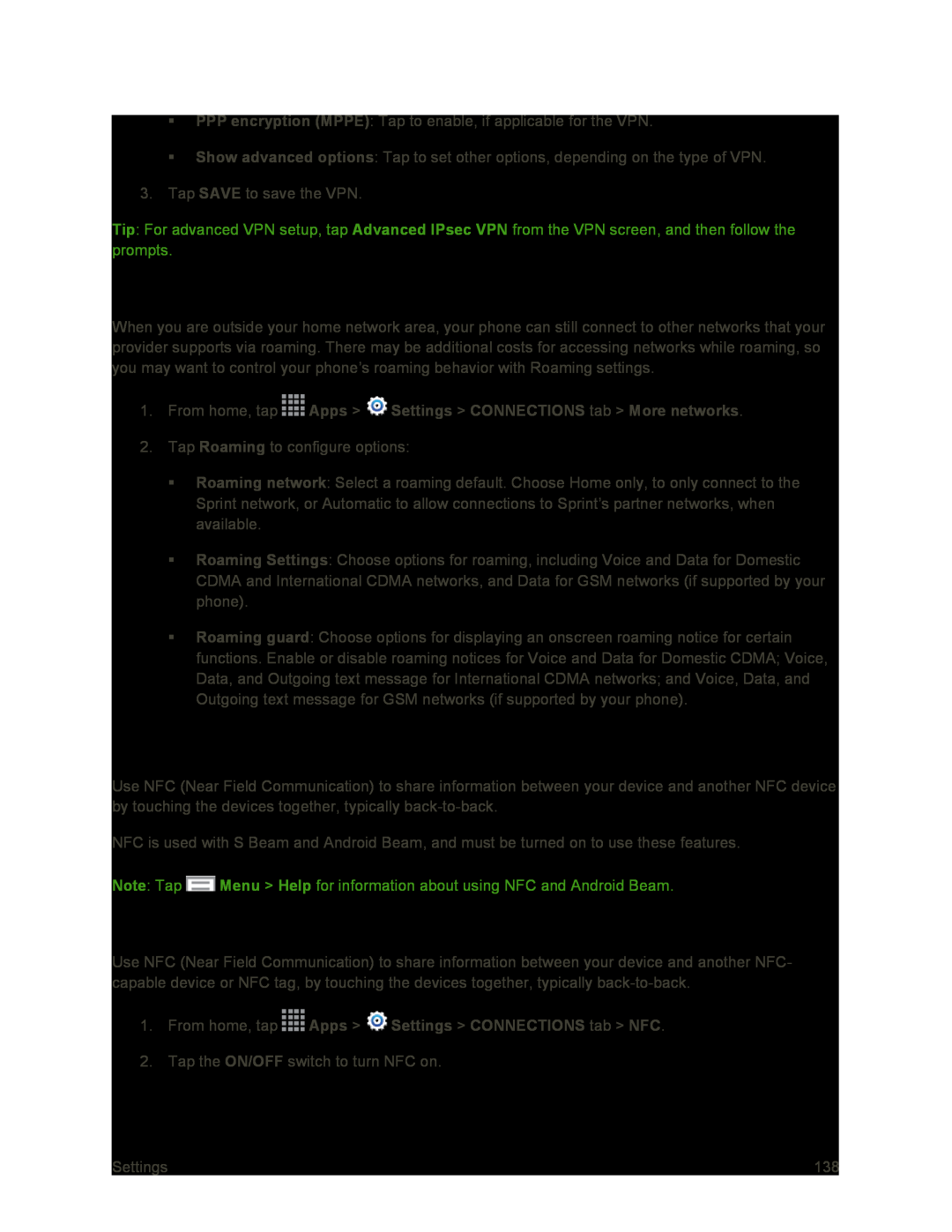PPP encryption (MPPE): Tap to enable, if applicable for the VPN.
Show advanced options: Tap to set other options, depending on the type of VPN.
3.Tap SAVE to save the VPN.
Tip: For advanced VPN setup, tap Advanced IPsec VPN from the VPN screen, and then follow the prompts.
Roaming Settings
When you are outside your home network area, your phone can still connect to other networks that your provider supports via roaming. There may be additional costs for accessing networks while roaming, so you may want to control your phone’s roaming behavior with Roaming settings.
1.From home, tap ![]() Apps >
Apps > ![]() Settings > CONNECTIONS tab > More networks.
Settings > CONNECTIONS tab > More networks.
2.Tap Roaming to configure options:
Roaming network: Select a roaming default. Choose Home only, to only connect to the Sprint network, or Automatic to allow connections to Sprint’s partner networks, when available.
Roaming Settings: Choose options for roaming, including Voice and Data for Domestic CDMA and International CDMA networks, and Data for GSM networks (if supported by your phone).
Roaming guard: Choose options for displaying an onscreen roaming notice for certain functions. Enable or disable roaming notices for Voice and Data for Domestic CDMA; Voice, Data, and Outgoing text message for International CDMA networks; and Voice, Data, and Outgoing text message for GSM networks (if supported by your phone).
NFC Settings
Use NFC (Near Field Communication) to share information between your device and another NFC device by touching the devices together, typically
NFC is used with S Beam and Android Beam, and must be turned on to use these features.
Note: Tap ![]() Menu > Help for information about using NFC and Android Beam.
Menu > Help for information about using NFC and Android Beam.
Turn NFC On or Off
Use NFC (Near Field Communication) to share information between your device and another NFC- capable device or NFC tag, by touching the devices together, typically
1.From home, tap  Apps >
Apps >  Settings > CONNECTIONS tab > NFC.
Settings > CONNECTIONS tab > NFC.
2.Tap the ON/OFF switch to turn NFC on.
Settings | 138 |