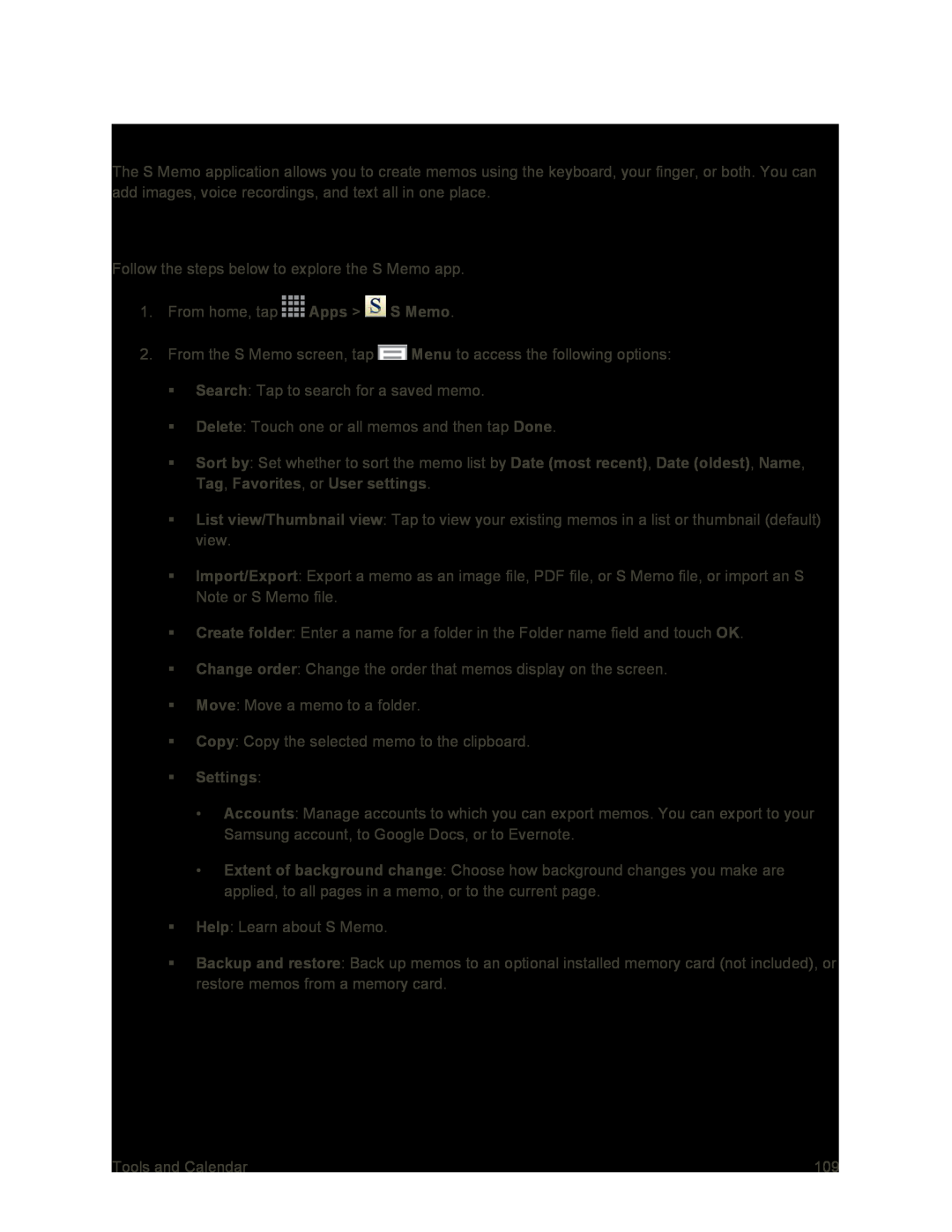S Memo
The S Memo application allows you to create memos using the keyboard, your finger, or both. You can add images, voice recordings, and text all in one place.
View the S Memo Screen
Follow the steps below to explore the S Memo app.
1.From home, tap ![]() Apps >
Apps > ![]() S Memo.
S Memo.
2.From the S Memo screen, tap ![]() Menu to access the following options:
Menu to access the following options:
Search: Tap to search for a saved memo.
Delete: Touch one or all memos and then tap Done.
Sort by: Set whether to sort the memo list by Date (most recent), Date (oldest), Name, Tag, Favorites, or User settings.
List view/Thumbnail view: Tap to view your existing memos in a list or thumbnail (default) view.
Import/Export: Export a memo as an image file, PDF file, or S Memo file, or import an S Note or S Memo file.
Create folder: Enter a name for a folder in the Folder name field and touch OK.
Change order: Change the order that memos display on the screen.
Move: Move a memo to a folder.
Copy: Copy the selected memo to the clipboard.
Settings:
•Accounts: Manage accounts to which you can export memos. You can export to your Samsung account, to Google Docs, or to Evernote.
•Extent of background change: Choose how background changes you make are applied, to all pages in a memo, or to the current page.
Help: Learn about S Memo.
Backup and restore: Back up memos to an optional installed memory card (not included), or restore memos from a memory card.
Tools and Calendar | 109 |