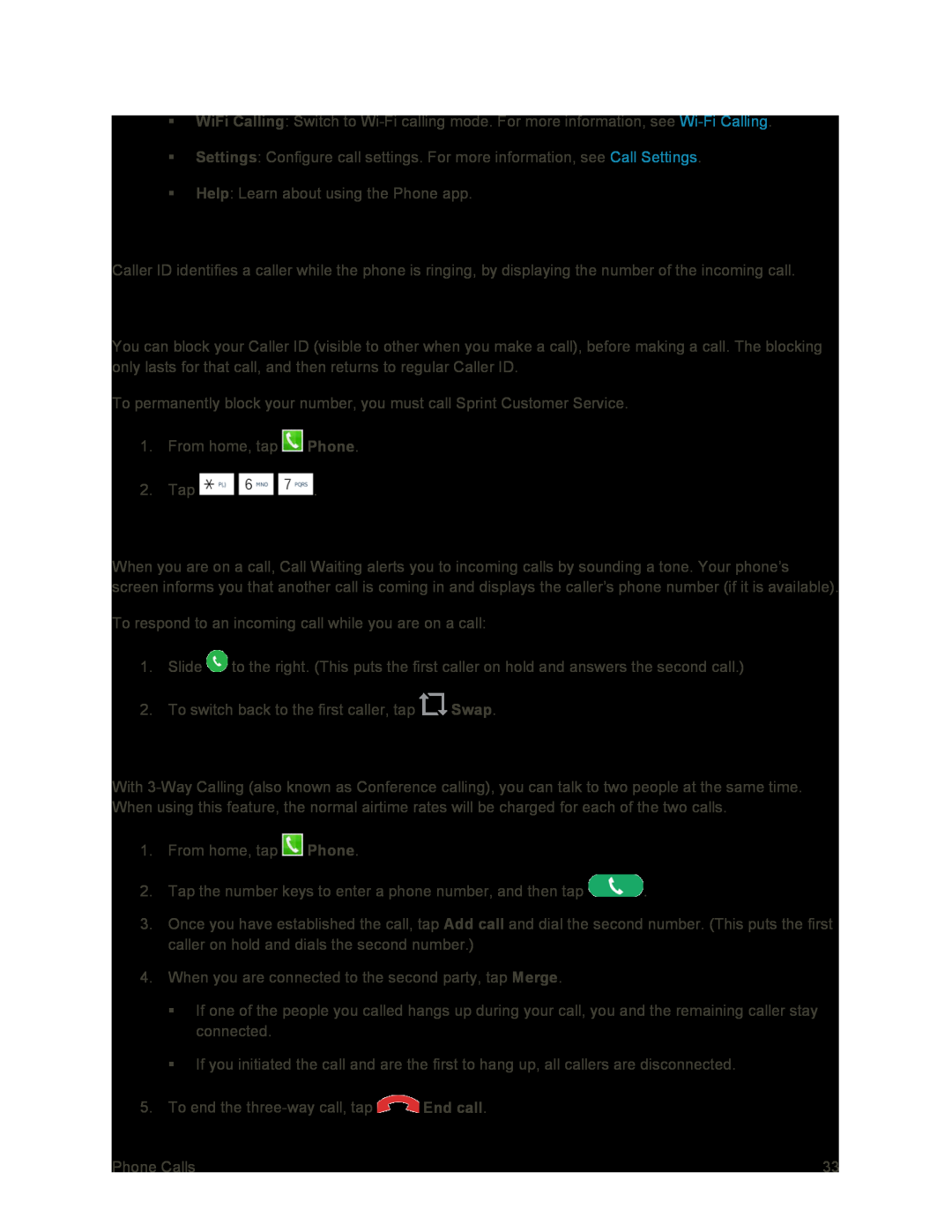WiFi Calling: Switch to
Settings: Configure call settings. For more information, see Call Settings.
Help: Learn about using the Phone app.
Caller ID
Caller ID identifies a caller while the phone is ringing, by displaying the number of the incoming call.
Block Caller ID
You can block your Caller ID (visible to other when you make a call), before making a call. The blocking only lasts for that call, and then returns to regular Caller ID.
To permanently block your number, you must call Sprint Customer Service.
1.From home, tap ![]() Phone.
Phone.
2.Tap ![]()
![]()
![]() .
.
Call Waiting
When you are on a call, Call Waiting alerts you to incoming calls by sounding a tone. Your phone’s screen informs you that another call is coming in and displays the caller’s phone number (if it is available).
To respond to an incoming call while you are on a call:
1.Slide ![]() to the right. (This puts the first caller on hold and answers the second call.)
to the right. (This puts the first caller on hold and answers the second call.)
2.To switch back to the first caller, tap ![]() Swap.
Swap.
3-Way Calling
With
1.From home, tap ![]() Phone.
Phone.
2.Tap the number keys to enter a phone number, and then tap ![]() .
.
3.Once you have established the call, tap Add call and dial the second number. (This puts the first caller on hold and dials the second number.)
4.When you are connected to the second party, tap Merge.
If one of the people you called hangs up during your call, you and the remaining caller stay connected.
If you initiated the call and are the first to hang up, all callers are disconnected.
5.To end the ![]() End call.
End call.
Phone Calls | 33 |