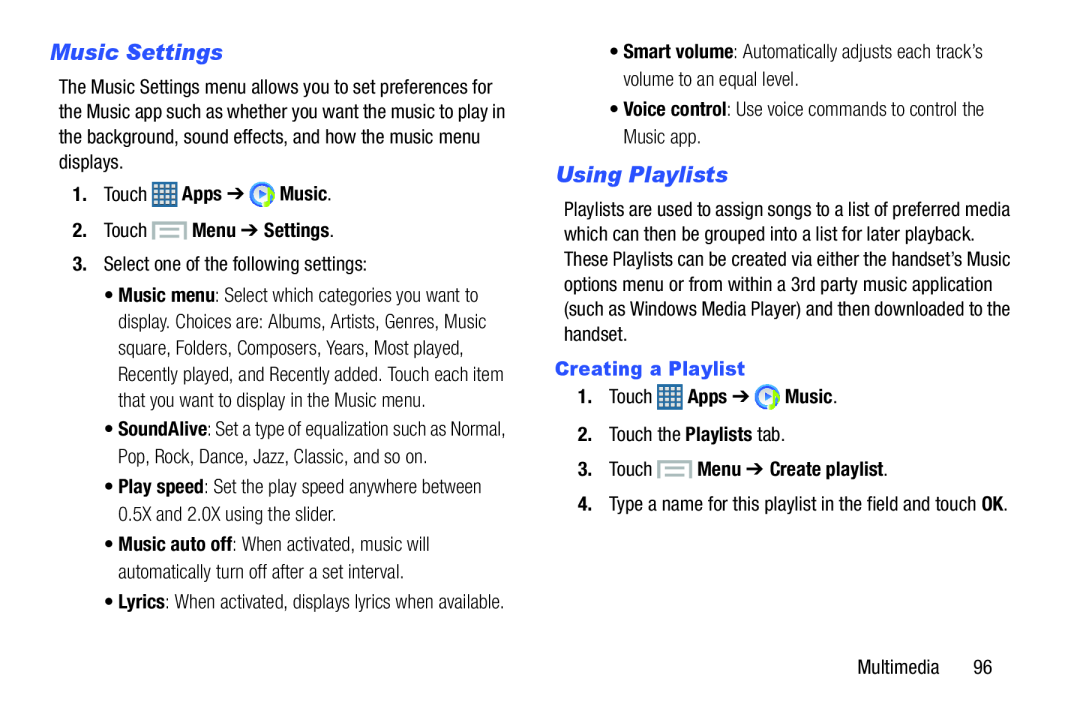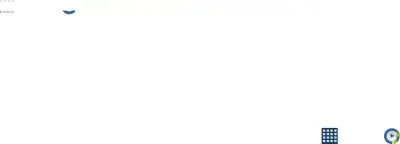
Music Settings
The Music Settings menu allows you to set preferences for the Music app such as whether you want the music to play in the background, sound effects, and how the music menu displays.
1.Touch  Apps ➔
Apps ➔  Music.
Music.
2.Touch ![]() Menu ➔ Settings.
Menu ➔ Settings.
display. Choices are: Albums, Artists, Genres, Music square, Folders, Composers, Years, Most played, Recently played, and Recently added. Touch each item that you want to display in the Music menu.
•SoundAlive: Set a type of equalization such as Normal, Pop, Rock, Dance, Jazz, Classic, and so on.
•Play speed: Set the play speed anywhere between 0.5X and 2.0X using the slider.
•Music auto off: When activated, music will automatically turn off after a set interval.
•Lyrics: When activated, displays lyrics when available.
Using Playlists
Playlists are used to assign songs to a list of preferred media which can then be grouped into a list for later playback. These Playlists can be created via either the handset’s Music options menu or from within a 3rd party music application (such as Windows Media Player) and then downloaded to the handset.
Creating a Playlist
1. | Touch | Apps ➔ | Music. |
3.Touch  Menu ➔ Create playlist.
Menu ➔ Create playlist.
4.Type a name for this playlist in the field and touch OK.Multimedia 96