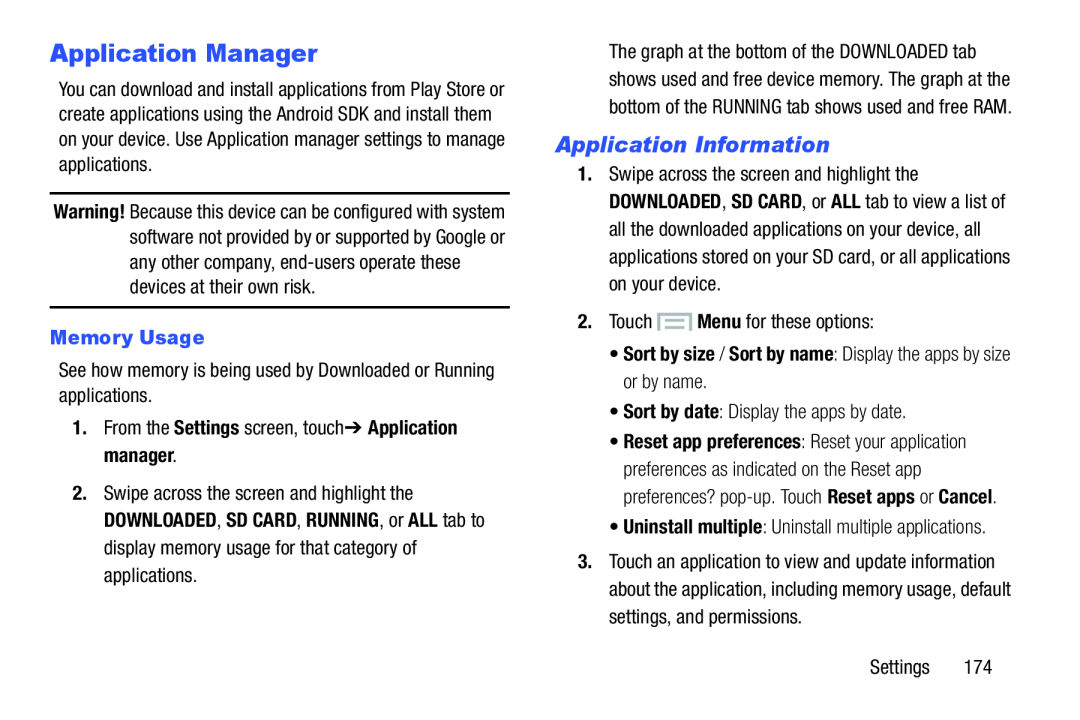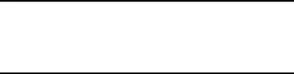
Application Manager
You can download and install applications from Play Store or create applications using the Android SDK and install them on your device. Use Application manager settings to manage applications.
Warning! Because this device can be configured with system software not provided by or supported by Google or any other company,
Memory Usage
See how memory is being used by Downloaded or Running applications.1.From the Settings screen, touch➔ Application manager.2.Swipe across the screen and highlight the DOWNLOADED, SD CARD, RUNNING, or ALL tab to display memory usage for that category of applications.
The graph at the bottom of the DOWNLOADED tab shows used and free device memory. The graph at the bottom of the RUNNING tab shows used and free RAM.
Application Information
1.Swipe across the screen and highlight the DOWNLOADED, SD CARD, or ALL tab to view a list of all the downloaded applications on your device, all applications stored on your SD card, or all applications on your device.
2.Touch•Sort by size / Sort by name: Display the apps by size or by name.
•Sort by date: Display the apps by date.•Reset app preferences: Reset your application preferences as indicated on the Reset app preferences?
3.Touch an application to view and update information about the application, including memory usage, default settings, and permissions.
Settings 174