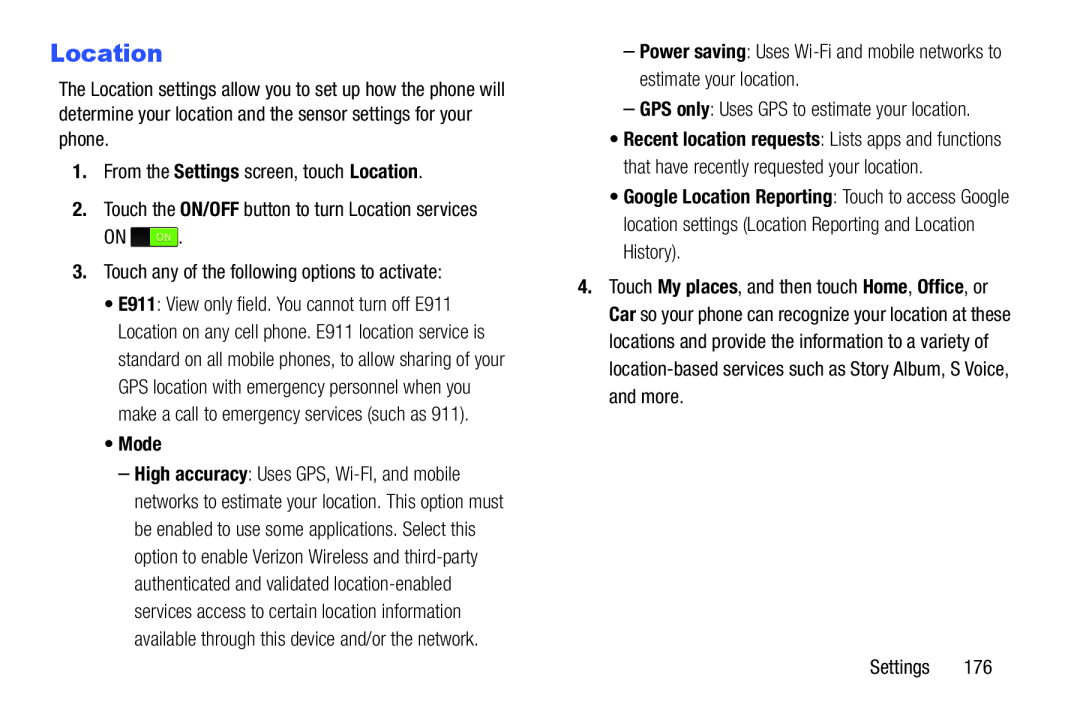Location
The Location settings allow you to set up how the phone will determine your location and the sensor settings for your phone.
1.From the Settings screen, touch Location.2.Touch the ON/OFF button to turn Location servicesON ![]() .
.
•E911: View only field. You cannot turn off E911 Location on any cell phone. E911 location service is standard on all mobile phones, to allow sharing of your GPS location with emergency personnel when you make a call to emergency services (such as 911).
•Mode–High accuracy: Uses GPS,
•Recent location requests: Lists apps and functions that have recently requested your location.
•Google Location Reporting: Touch to access Google location settings (Location Reporting and Location History).
4.Touch My places, and then touch Home, Office, or Car so your phone can recognize your location at these locations and provide the information to a variety of
Settings 176