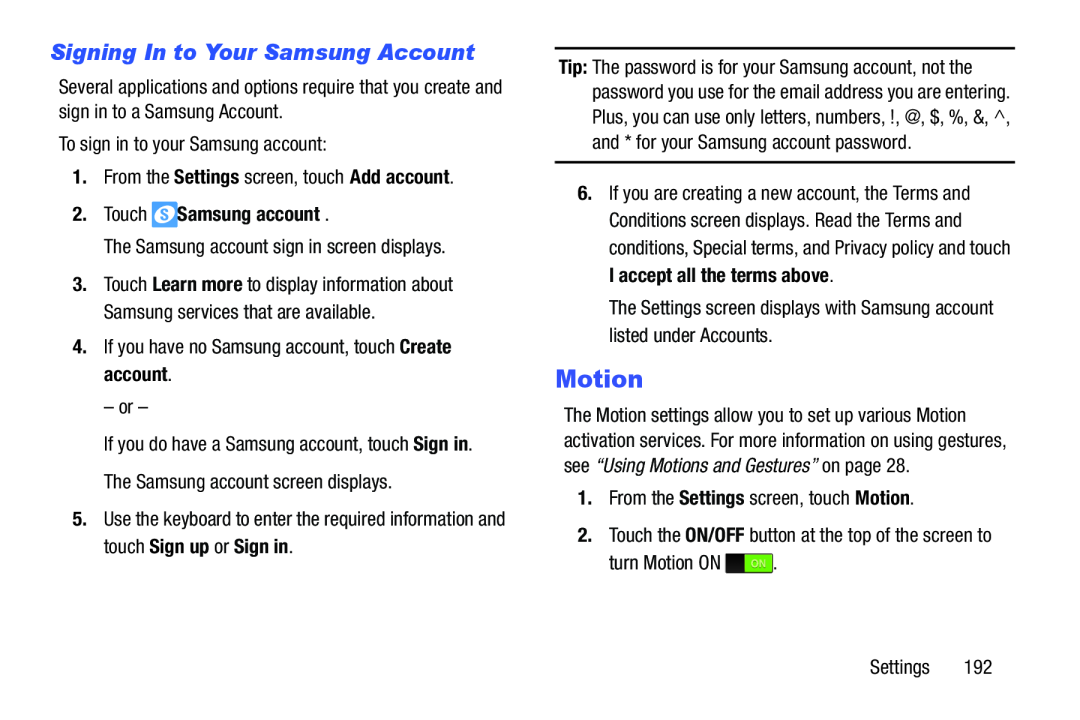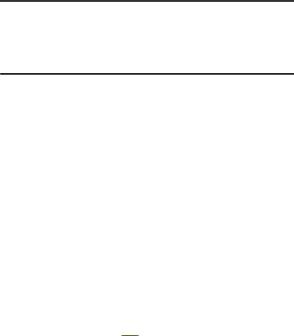
Signing In to Your Samsung Account
Several applications and options require that you create and sign in to a Samsung Account.
To sign in to your Samsung account:1.From the Settings screen, touch Add account.
2.Touch  Samsung account.
Samsung account.
The Samsung account sign in screen displays.3.Touch Learn more to display information about Samsung services that are available.
4.If you have no Samsung account, touch Create account.– or –
If you do have a Samsung account, touch Sign in.The Samsung account screen displays.5.Use the keyboard to enter the required information and touch Sign up or Sign in.
Tip: The password is for your Samsung account, not the password you use for the email address you are entering. Plus, you can use only letters, numbers, !, @, $, %, &, ^, and * for your Samsung account password.
6.If you are creating a new account, the Terms and Conditions screen displays. Read the Terms and conditions, Special terms, and Privacy policy and touch I accept all the terms above.
The Settings screen displays with Samsung account listed under Accounts.Motion
The Motion settings allow you to set up various Motion activation services. For more information on using gestures, see “Using Motions and Gestures” on page 28.
1.From the Settings screen, touch Motion.2.Touch the ON/OFF button at the top of the screen toturn Motion ONSettings 192