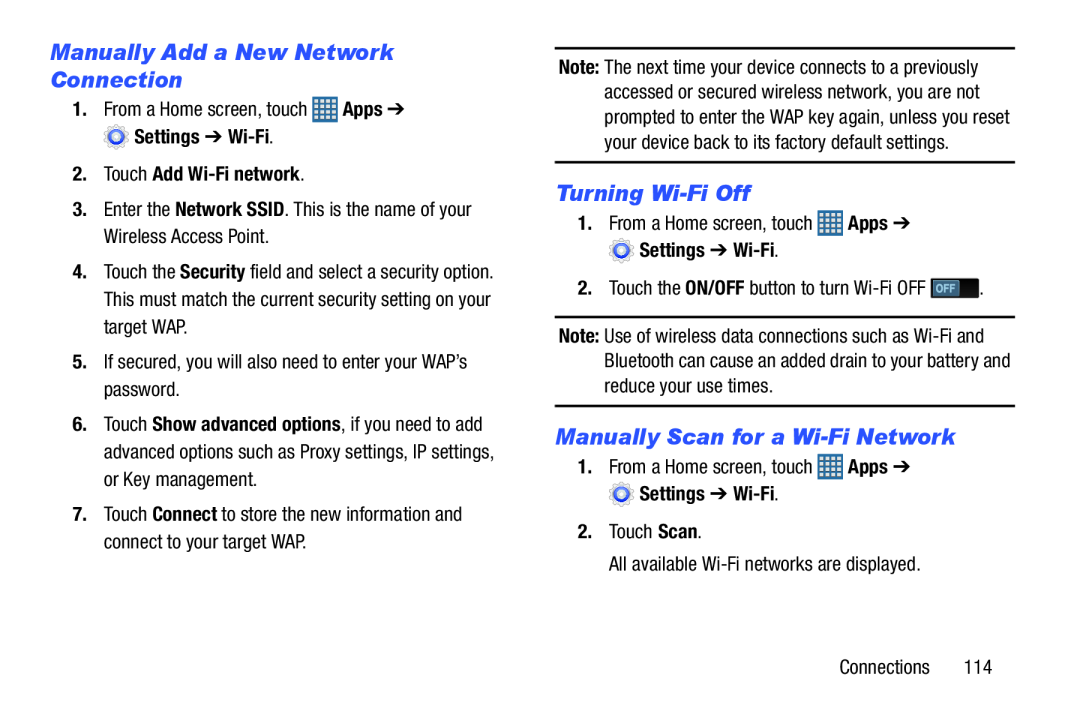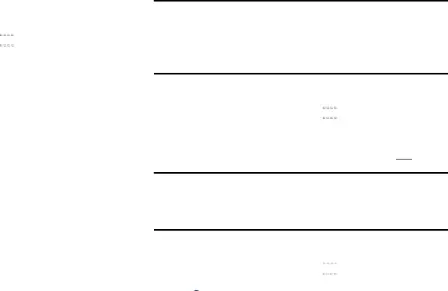
Manually Add a New Network Connection
1.From a Home screen, touch2.Touch Add Wi-Fi network.
3.Enter the Network SSID. This is the name of your Wireless Access Point.4.Touch the Security field and select a security option. This must match the current security setting on your target WAP.
5.If secured, you will also need to enter your WAP’s password.6.Touch Show advanced options, if you need to add advanced options such as Proxy settings, IP settings, or Key management.
7.Touch Connect to store the new information and connect to your target WAP.
Note: The next time your device connects to a previously accessed or secured wireless network, you are not prompted to enter the WAP key again, unless you reset your device back to its factory default settings.
Turning Wi-Fi Off
1.From a Home screen, touch ![]() Apps ➔
Apps ➔ ![]() Settings ➔
Settings ➔
Note: Use of wireless data connections such as
Manually Scan for a Wi-Fi Network
1.From a Home screen, touch ![]() Apps ➔
Apps ➔ ![]() Settings ➔
Settings ➔
Connections 114