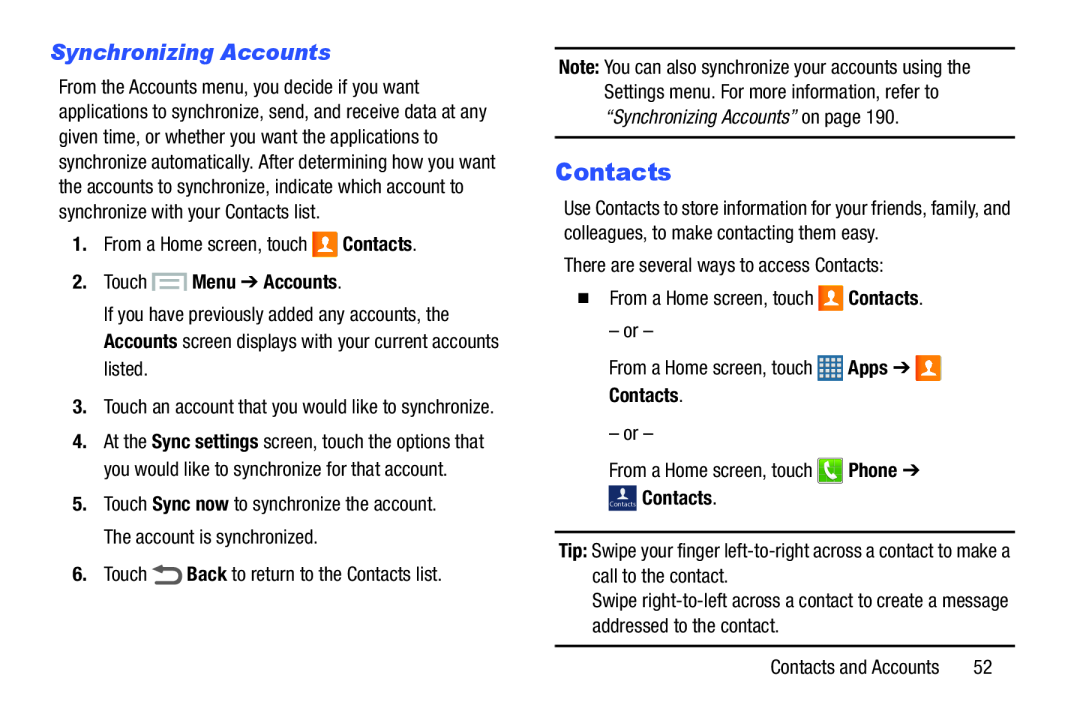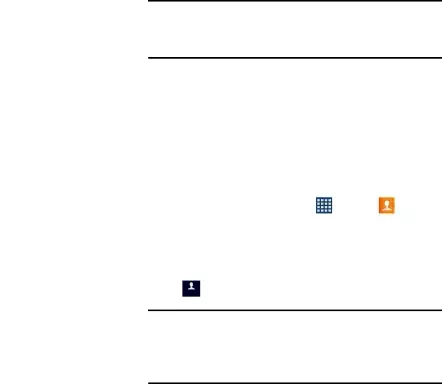
Synchronizing Accounts
From the Accounts menu, you decide if you want applications to synchronize, send, and receive data at any given time, or whether you want the applications to synchronize automatically. After determining how you want the accounts to synchronize, indicate which account to synchronize with your Contacts list.
1.From a Home screen, touch2.Touch  Menu ➔ Accounts.
Menu ➔ Accounts.
If you have previously added any accounts, the Accounts screen displays with your current accounts listed.
3.Touch an account that you would like to synchronize.4.At the Sync settings screen, touch the options that you would like to synchronize for that account.
5.Touch Sync now to synchronize the account. The account is synchronized.6.TouchNote: You can also synchronize your accounts using the Settings menu. For more information, refer to “Synchronizing Accounts” on page 190.
Contacts
Use Contacts to store information for your friends, family, and colleagues, to make contacting them easy.
There are several ways to access Contacts:�From a Home screen, touch– or –
From a Home screen, touch | Apps ➔ |
Contacts. |
|
– or –
From a Home screen, touchContacts Contacts.
Tip: Swipe your finger
Swipe
Contacts and Accounts | 52 |