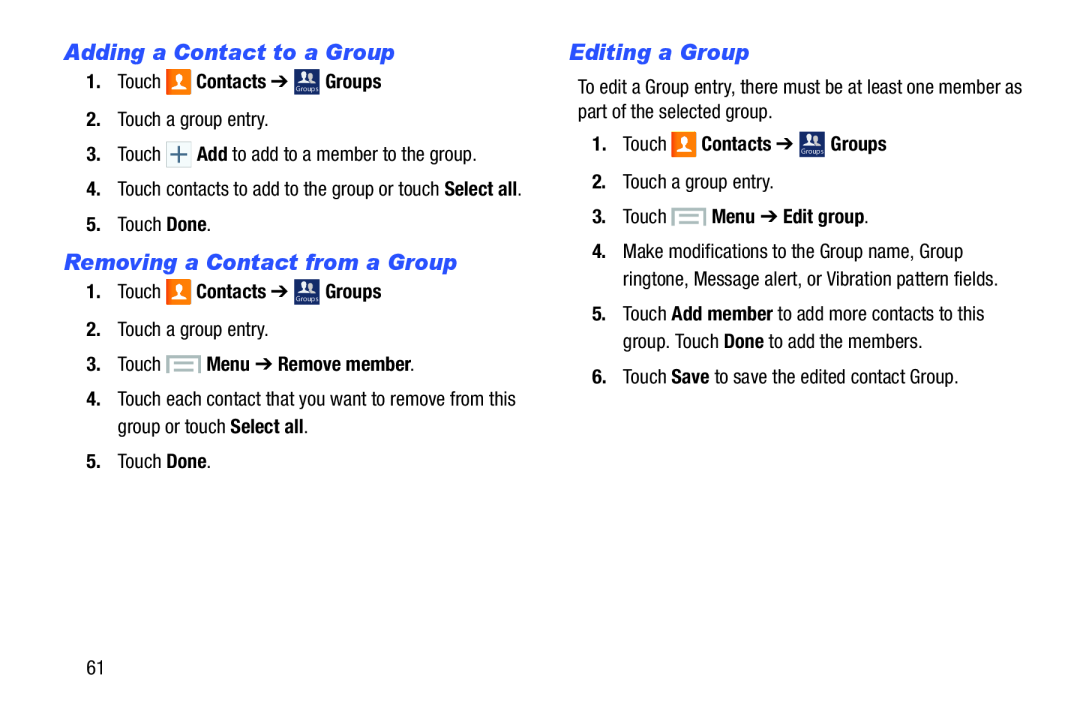
Adding a Contact to a Group
1.Touch  Contacts ➔ Groups Groups
Contacts ➔ Groups Groups
2.Touch a group entry.3.Touch 4.Touch contacts to add to the group or touch Select all.
5.Touch Done.Removing a Contact from a Group
1.Touch ![]() Contacts ➔ Groups Groups
Contacts ➔ Groups Groups
2.Touch a group entry.
3.Touch  Menu ➔ Remove member.
Menu ➔ Remove member.
4.Touch each contact that you want to remove from this group or touch Select all.
5.Touch Done.
Editing a Group
To edit a Group entry, there must be at least one member as part of the selected group.
1.Touch ![]() Contacts ➔ Groups Groups
Contacts ➔ Groups Groups
2.Touch a group entry.
3.Touch  Menu ➔ Edit group.
Menu ➔ Edit group.
4.Make modifications to the Group name, Group ringtone, Message alert, or Vibration pattern fields.
5.Touch Add member to add more contacts to this group. Touch Done to add the members.
6.Touch Save to save the edited contact Group.61