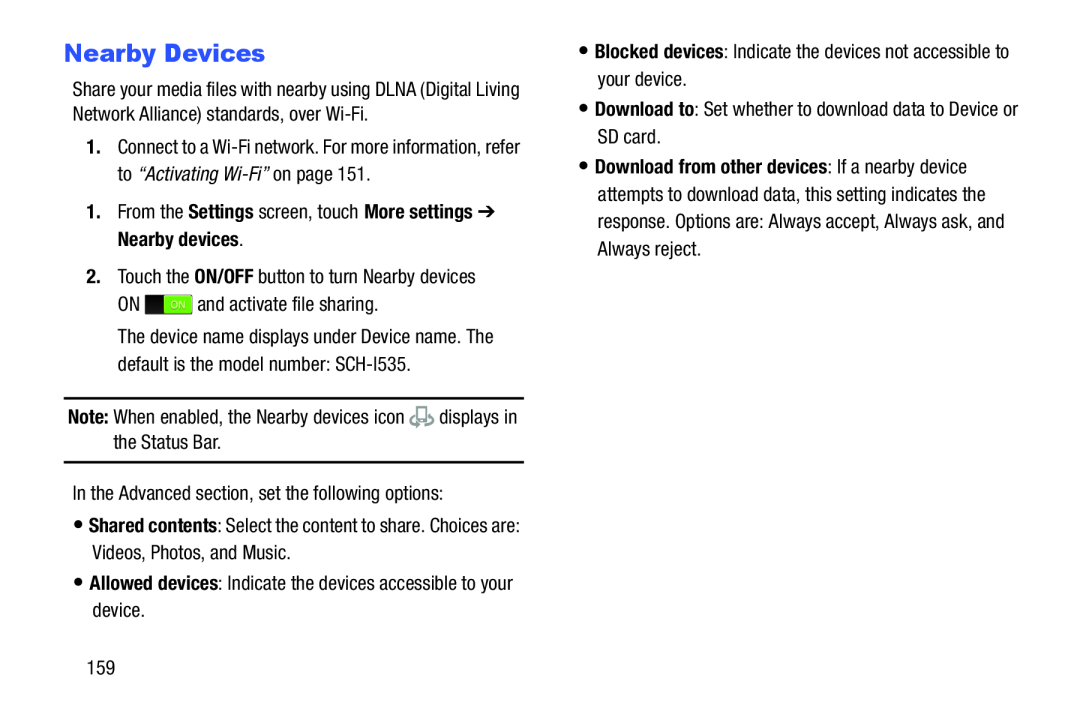Nearby Devices
Share your media files with nearby using DLNA (Digital Living Network Alliance) standards, over
1.Connect to a
The device name displays under Device name. The default is the model number:
•Shared contents: Select the content to share. Choices are: Videos, Photos, and Music.
•Allowed devices: Indicate the devices accessible to your device.•Blocked devices: Indicate the devices not accessible to your device.•Download to: Set whether to download data to Device or SD card.
•Download from other devices: If a nearby device attempts to download data, this setting indicates the response. Options are: Always accept, Always ask, and Always reject.
159