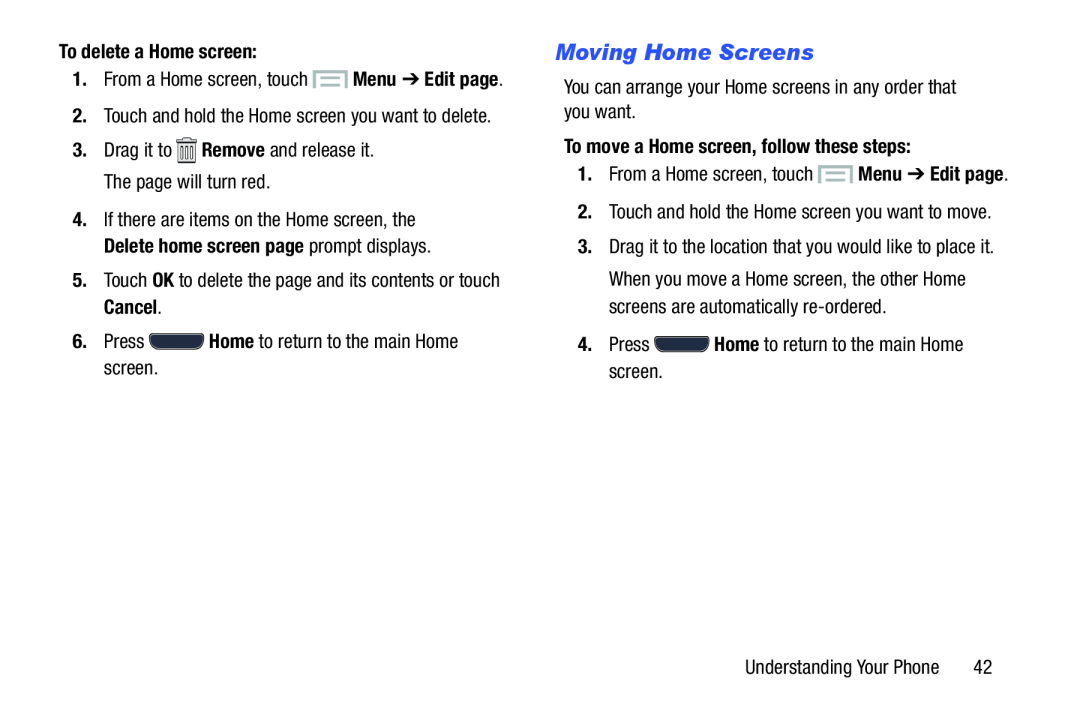To delete a Home screen:
1.From a Home screen, touch ![]() Menu ➔ Edit page.
Menu ➔ Edit page.
4.If there are items on the Home screen, the Delete home screen page prompt displays.
5.Touch OK to delete the page and its contents or touch Cancel.6.PressMoving Home Screens
You can arrange your Home screens in any order that you want.To move a Home screen, follow these steps:
1.From a Home screen, touch ![]() Menu ➔ Edit page.
Menu ➔ Edit page.
3.Drag it to the location that you would like to place it. When you move a Home screen, the other Home screens are automatically
4.Press ![]() Home to return to the main Home screen.
Home to return to the main Home screen.
Understanding Your Phone | 42 |