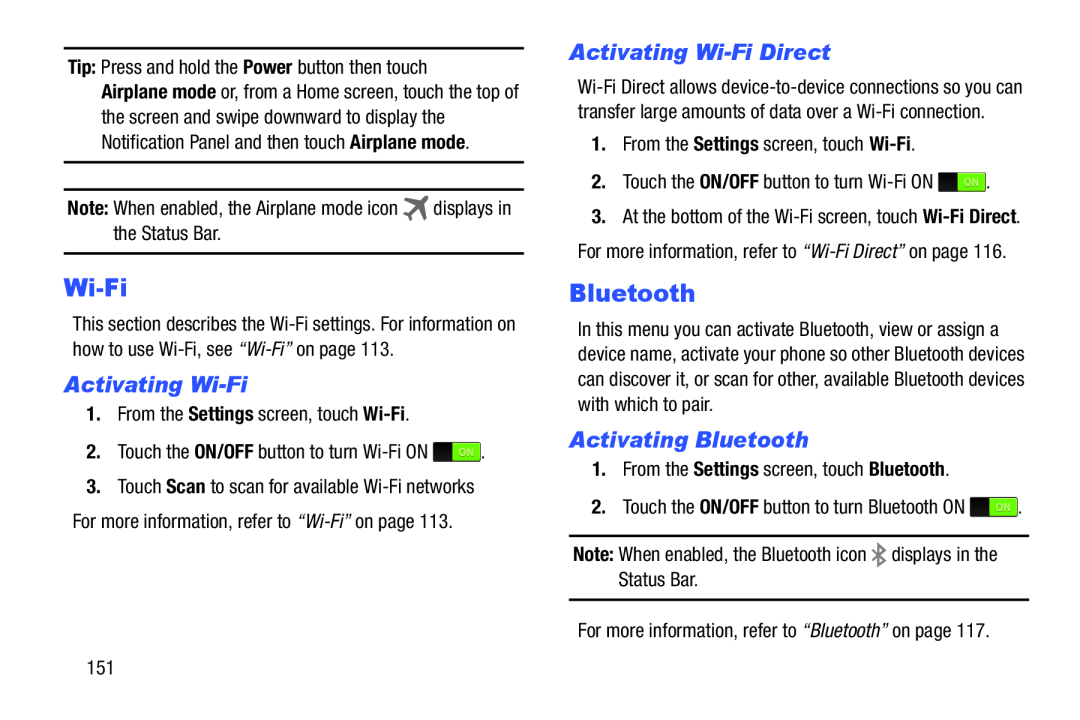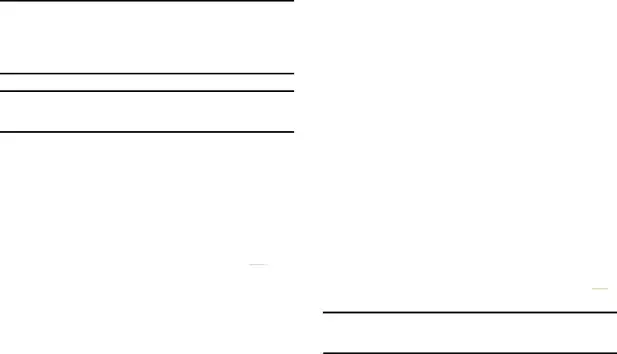
Tip: Press and hold the Power button then touch Airplane mode or, from a Home screen, touch the top of the screen and swipe downward to display the Notification Panel and then touch Airplane mode.
Note: When enabled, the Airplane mode iconThis section describes the
Activating Wi-Fi
1.From the Settings screen, touch 2.Touch the ON/OFF button to turn ![]() .
.
3.Touch Scan to scan for available
Activating Wi-Fi Direct
1.From the Settings screen, touch
2.Touch the ON/OFF button to turn ![]() .
.
3.At the bottom of the
Bluetooth
In this menu you can activate Bluetooth, view or assign a device name, activate your phone so other Bluetooth devices can discover it, or scan for other, available Bluetooth devices with which to pair.
Activating Bluetooth
1.From the Settings screen, touch Bluetooth.2.Touch the ON/OFF button to turn Bluetooth ON151