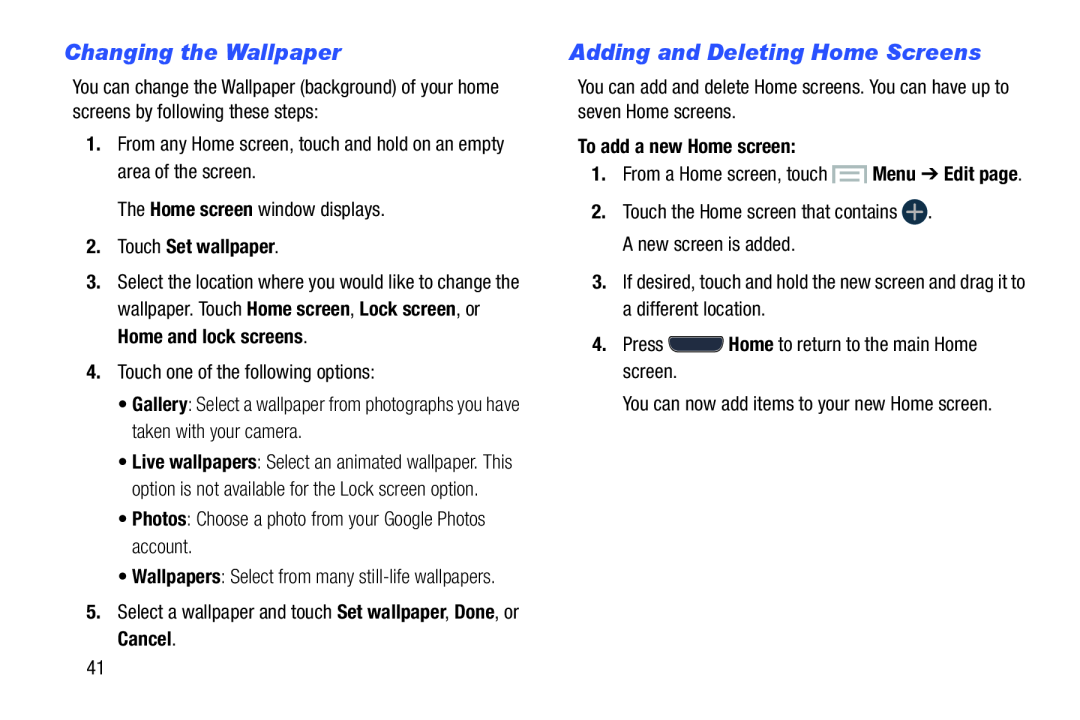Changing the Wallpaper
You can change the Wallpaper (background) of your home screens by following these steps:
1.From any Home screen, touch and hold on an empty area of the screen.The Home screen window displays.2.Touch Set wallpaper.
3.Select the location where you would like to change the wallpaper. Touch Home screen, Lock screen, or Home and lock screens.
4.Touch one of the following options:•Gallery: Select a wallpaper from photographs you have taken with your camera.•Live wallpapers: Select an animated wallpaper. This option is not available for the Lock screen option.
•Photos: Choose a photo from your Google Photos account.•Wallpapers: Select from manyAdding and Deleting Home Screens
You can add and delete Home screens. You can have up to seven Home screens.To add a new Home screen:
1.From a Home screen, touch3.If desired, touch and hold the new screen and drag it to a different location.
4.Press41