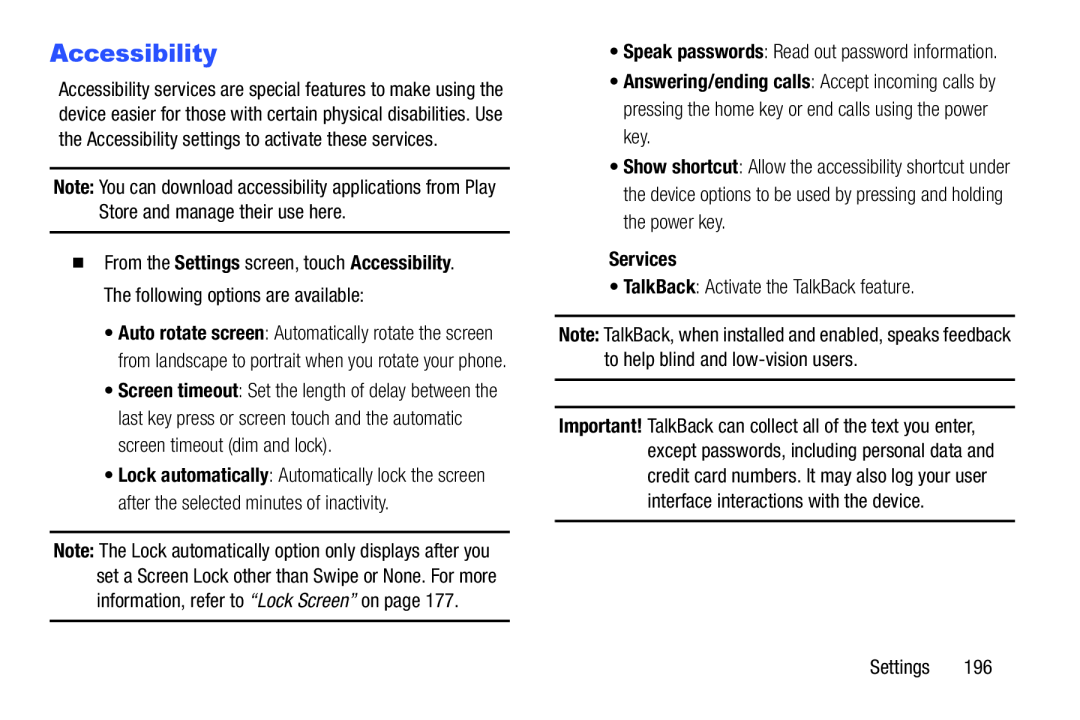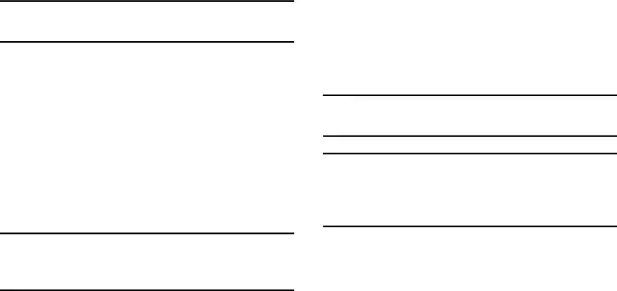
Accessibility
Accessibility services are special features to make using the device easier for those with certain physical disabilities. Use the Accessibility settings to activate these services.
Note: You can download accessibility applications from Play Store and manage their use here.
�From the Settings screen, touch Accessibility. The following options are available:
•Auto rotate screen: Automatically rotate the screen from landscape to portrait when you rotate your phone.
•Screen timeout: Set the length of delay between the last key press or screen touch and the automatic screen timeout (dim and lock).
•Lock automatically: Automatically lock the screen after the selected minutes of inactivity.
Note: The Lock automatically option only displays after you set a Screen Lock other than Swipe or None. For more information, refer to “Lock Screen” on page 177.
•Answering/ending calls: Accept incoming calls by pressing the home key or end calls using the power key.
•Show shortcut: Allow the accessibility shortcut under the device options to be used by pressing and holding the power key.
Services•TalkBack: Activate the TalkBack feature.Note: TalkBack, when installed and enabled, speaks feedback to help blind and
Important! TalkBack can collect all of the text you enter, except passwords, including personal data and credit card numbers. It may also log your user interface interactions with the device.
Settings 196