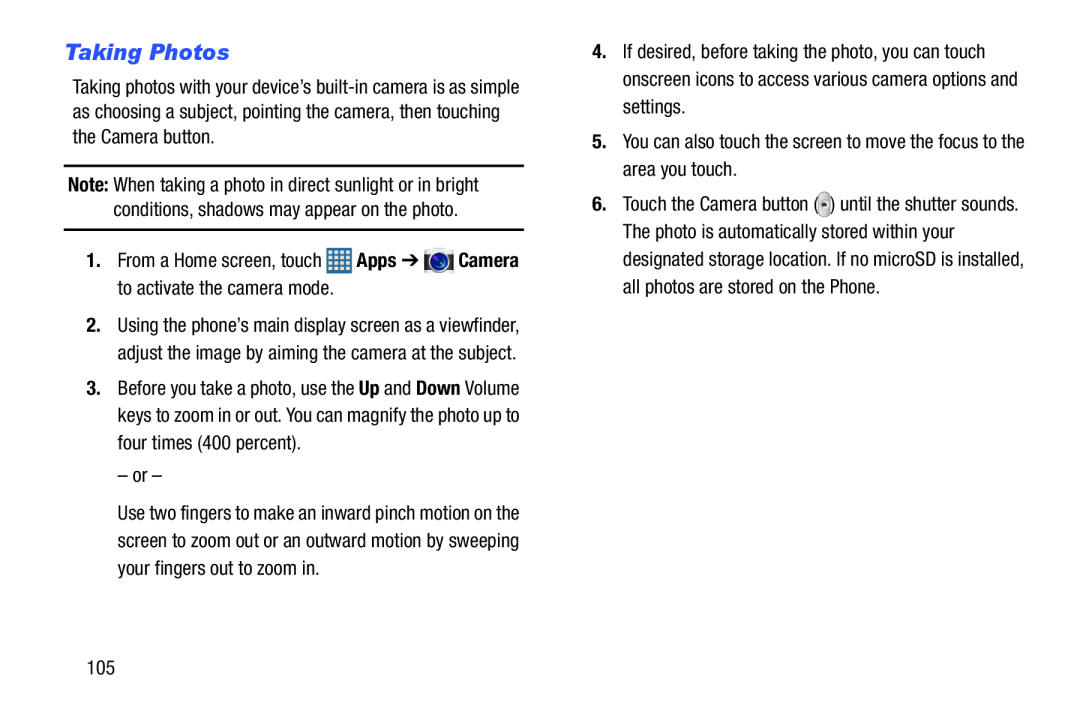Taking Photos
Taking photos with your device’s
Note: When taking a photo in direct sunlight or in bright conditions, shadows may appear on the photo.
1. From a Home screen, touch | Apps ➔ | Camera |
to activate the camera mode. |
|
|
2.Using the phone’s main display screen as a viewfinder, adjust the image by aiming the camera at the subject.
3.Before you take a photo, use the Up and Down Volume keys to zoom in or out. You can magnify the photo up to four times (400 percent).
– or –
Use two fingers to make an inward pinch motion on the screen to zoom out or an outward motion by sweeping your fingers out to zoom in.
4.If desired, before taking the photo, you can touch onscreen icons to access various camera options and settings.
5.You can also touch the screen to move the focus to the area you touch.6.Touch the Camera button (![]() ) until the shutter sounds. The photo is automatically stored within your
) until the shutter sounds. The photo is automatically stored within your
designated storage location. If no microSD is installed, all photos are stored on the Phone.
105