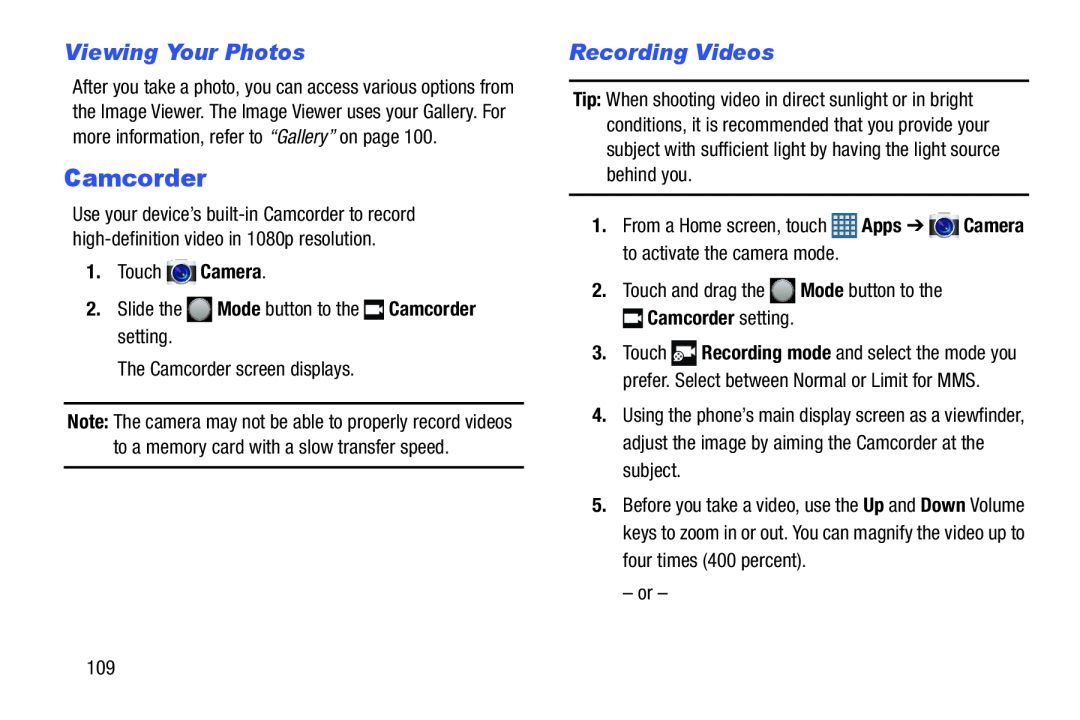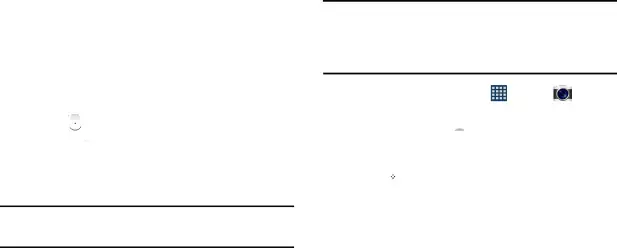
Viewing Your Photos
After you take a photo, you can access various options from the Image Viewer. The Image Viewer uses your Gallery. For more information, refer to “Gallery” on page 100.
Camcorder
Use your device’s
Note: The camera may not be able to properly record videos to a memory card with a slow transfer speed.
Recording Videos
Tip: When shooting video in direct sunlight or in bright conditions, it is recommended that you provide your subject with sufficient light by having the light source behind you.
1. From a Home screen, touch | Apps ➔ | Camera |
to activate the camera mode. |
|
|
3.Touch ![]() Recording mode and select the mode you prefer. Select between Normal or Limit for MMS.
Recording mode and select the mode you prefer. Select between Normal or Limit for MMS.
4.Using the phone’s main display screen as a viewfinder, adjust the image by aiming the Camcorder at the subject.
5.Before you take a video, use the Up and Down Volume keys to zoom in or out. You can magnify the video up to four times (400 percent).
– or –
109