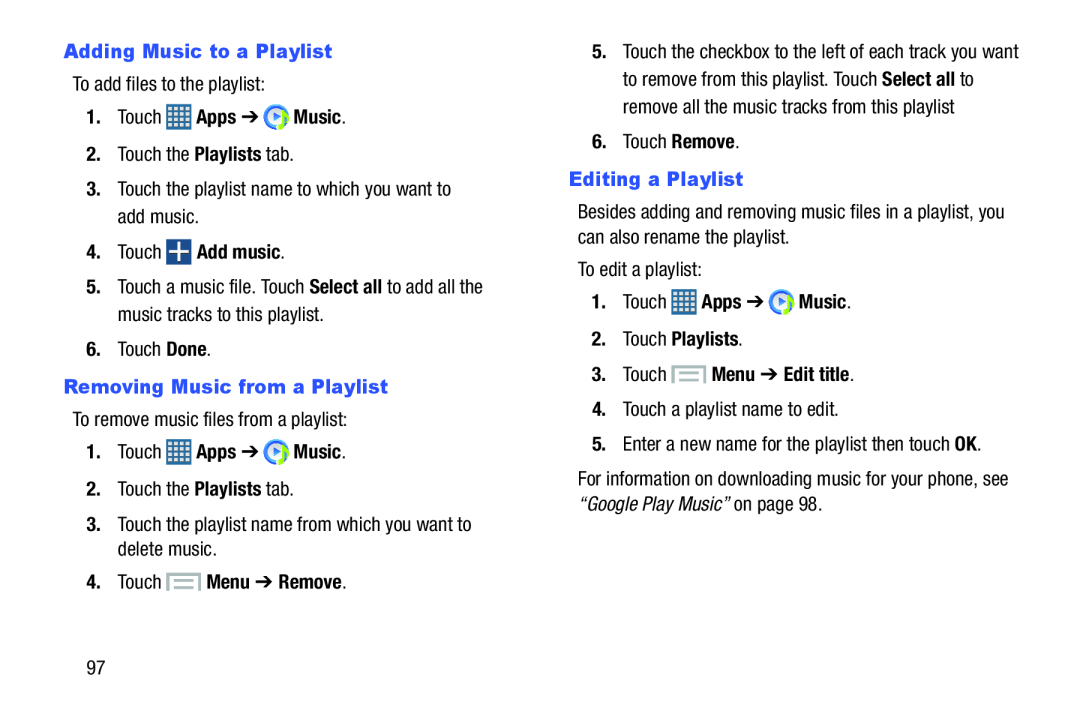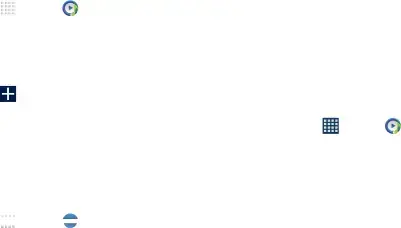
| Adding Music to a Playlist | 5. Touch the checkbox to the left of each track you want | ||||||
To add files to the playlist: |
| to remove from this playlist. Touch Select all to | |||||
1. | Touch |
| Apps ➔ |
| Music. | remove all the music tracks from this playlist | |
|
| ||||||
|
|
| |||||
2. | Touch the Playlists tab. | 6. Touch Remove. | |||||
| Editing a Playlist | |||||||
3. | Touch the playlist name to which you want to | ||||||
Besides adding and removing music files in a playlist, you | |||||||
| add music. |
| |||||
4. | Touch |
| Add music. |
| can also rename the playlist. | ||
|
|
| |||||
To edit a playlist:
5. Touch a music file. Touch Select all to add all the | 1. | Touch | Apps ➔ | Music. | |
music tracks to this playlist. | |||||
|
|
|
|
6.Touch Done.
Removing Music from a PlaylistTo remove music files from a playlist:
1.Touch ![]() Apps ➔
Apps ➔ ![]() Music.
Music.
2.Touch the Playlists tab.
3.Touch the playlist name from which you want to delete music.
4.Touch4.Touch a playlist name to edit.
5.Enter a new name for the playlist then touch OK.
For information on downloading music for your phone, see “Google Play Music” on page 98.
97