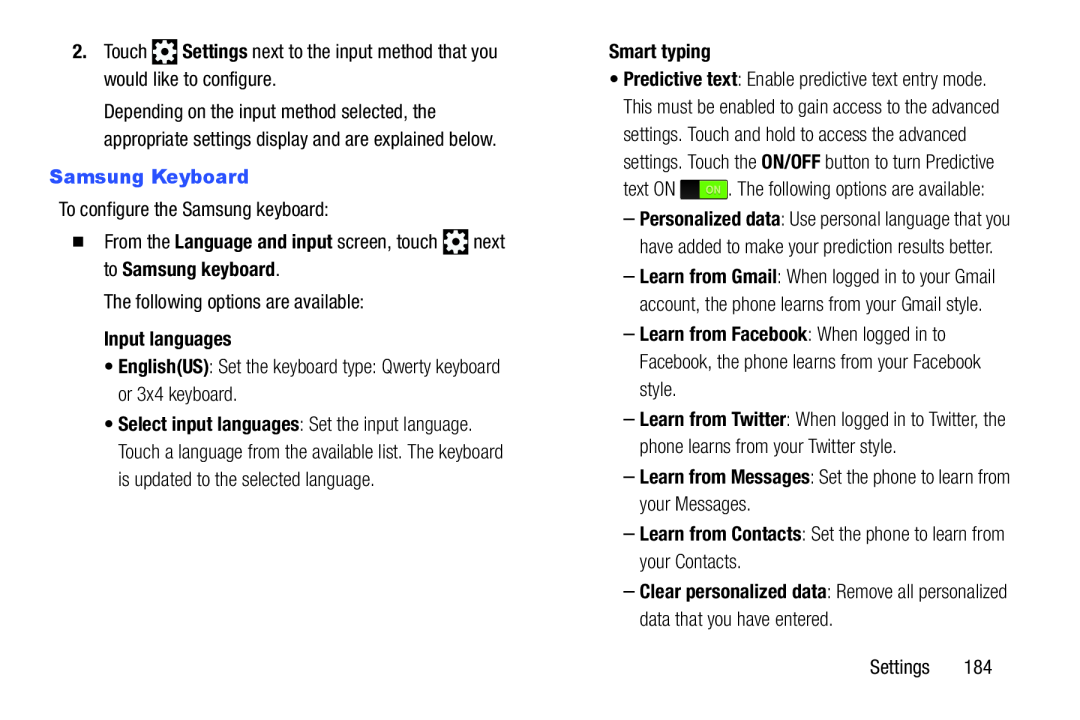Depending on the input method selected, the appropriate settings display and are explained below.
Samsung KeyboardTo configure the Samsung keyboard:�From the Language and input screen, touchThe following options are available:
Input languages•English(US): Set the keyboard type: Qwerty keyboard or 3x4 keyboard.•Select input languages: Set the input language. Touch a language from the available list. The keyboard is updated to the selected language.
•Predictive text: Enable predictive text entry mode. This must be enabled to gain access to the advanced settings. Touch and hold to access the advanced settings. Touch the ON/OFF button to turn Predictive
text ON–Personalized data: Use personal language that you have added to make your prediction results better.
–Learn from Gmail: When logged in to your Gmail account, the phone learns from your Gmail style.
–Learn from Facebook: When logged in to Facebook, the phone learns from your Facebook style.
–Learn from Twitter: When logged in to Twitter, the phone learns from your Twitter style.
–Learn from Messages: Set the phone to learn from your Messages.–Learn from Contacts: Set the phone to learn from your Contacts.–Clear personalized data: Remove all personalized data that you have entered.Settings 184