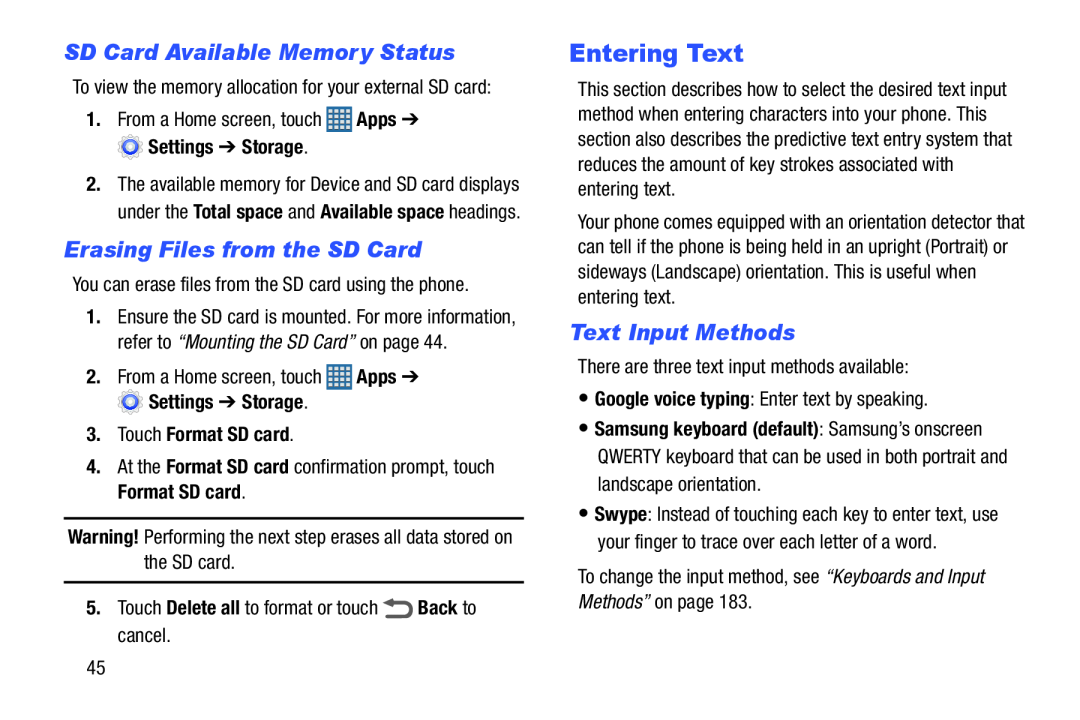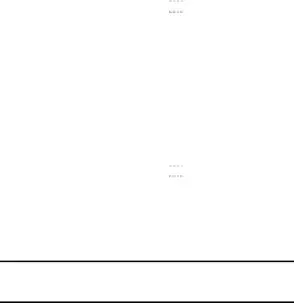
SD Card Available Memory Status
To view the memory allocation for your external SD card:1.From a Home screen, touch2.The available memory for Device and SD card displays under the Total space and Available space headings.
Erasing Files from the SD Card
You can erase files from the SD card using the phone.1.Ensure the SD card is mounted. For more information, refer to “Mounting the SD Card” on page 44.
2.From a Home screen, touch3.Touch Format SD card.
4.At the Format SD card confirmation prompt, touch Format SD card.Warning! Performing the next step erases all data stored on the SD card.5.Touch Delete all to format or touchEntering Text
This section describes how to select the desired text input method when entering characters into your phone. This section also describes the predictive text entry system that reduces the amount of key strokes associated with entering text.
Your phone comes equipped with an orientation detector that can tell if the phone is being held in an upright (Portrait) or sideways (Landscape) orientation. This is useful when entering text.
Text Input Methods
There are three text input methods available:•Google voice typing: Enter text by speaking.•Samsung keyboard (default): Samsung’s onscreen QWERTY keyboard that can be used in both portrait and landscape orientation.
•Swype: Instead of touching each key to enter text, use your finger to trace over each letter of a word.
To change the input method, see “Keyboards and Input Methods” on page 183.45