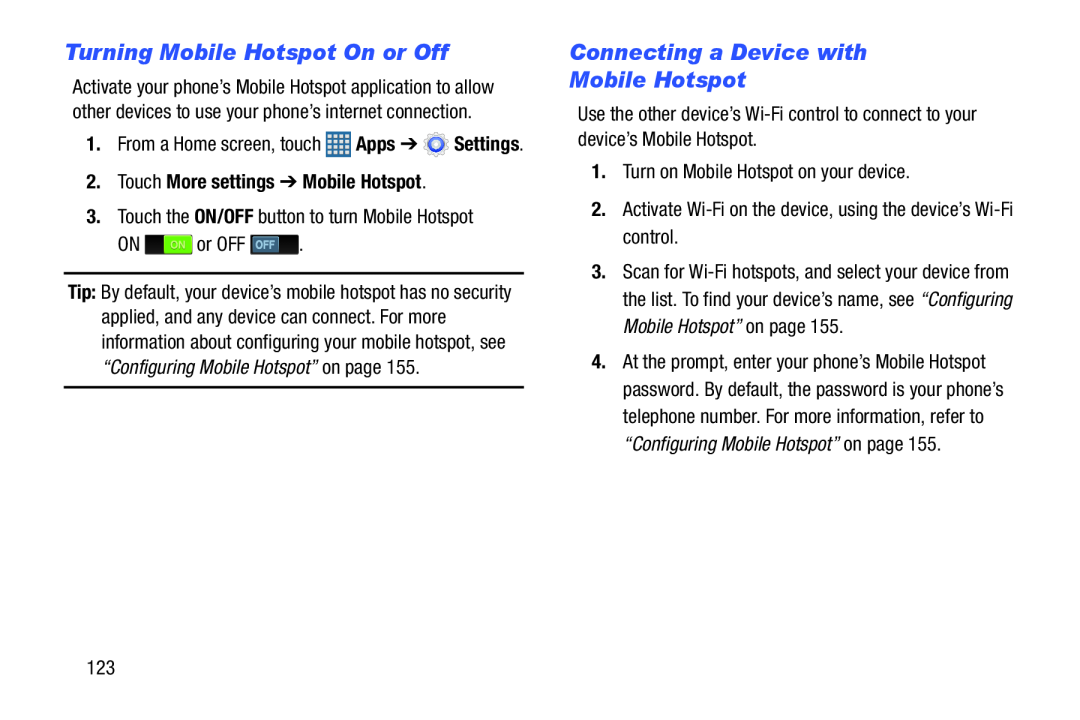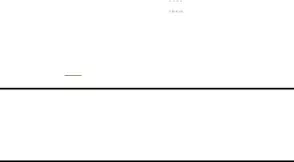
Turning Mobile Hotspot On or Off
Activate your phone’s Mobile Hotspot application to allow other devices to use your phone’s internet connection.
1.From a Home screen, touch ![]() Apps ➔
Apps ➔ ![]() Settings.
Settings.
2.Touch More settings ➔ Mobile Hotspot.
3.Touch the ON/OFF button to turn Mobile HotspotON ![]() or OFF
or OFF ![]() .
.
Tip: By default, your device’s mobile hotspot has no security applied, and any device can connect. For more information about configuring your mobile hotspot, see “Configuring Mobile Hotspot” on page 155.
Connecting a Device with
Mobile Hotspot
Use the other device’s3.Scan for
4.At the prompt, enter your phone’s Mobile Hotspot password. By default, the password is your phone’s telephone number. For more information, refer to “Configuring Mobile Hotspot” on page 155.
123