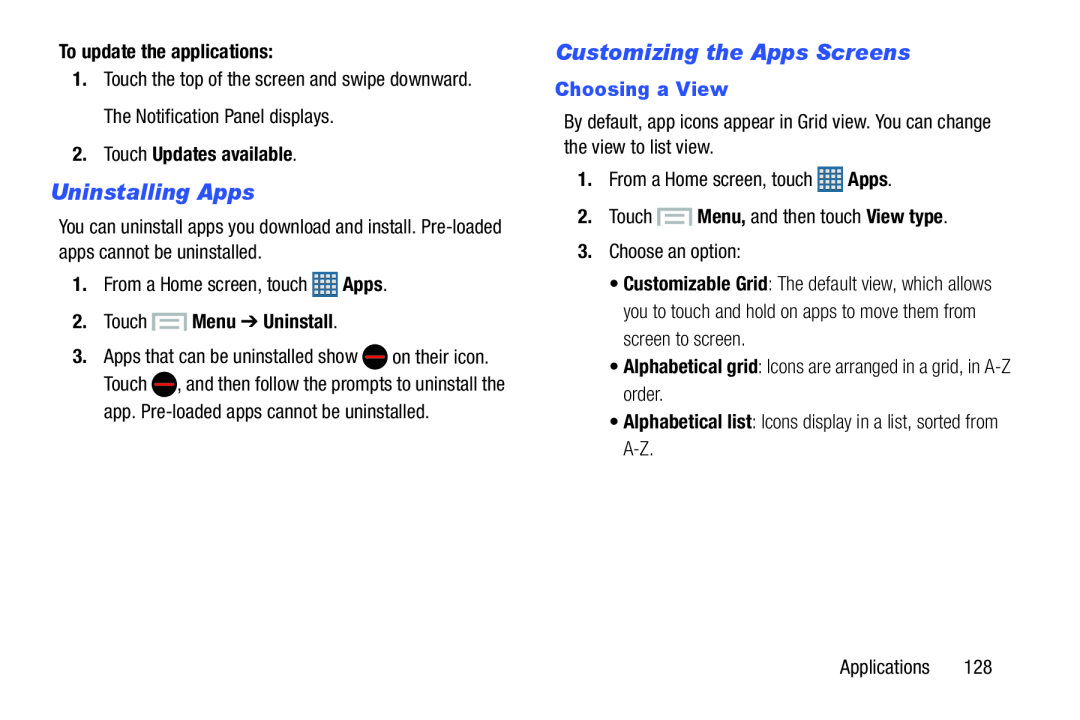
To update the applications:
1.Touch the top of the screen and swipe downward. The Notification Panel displays.
2.Touch Updates available.
Uninstalling Apps
You can uninstall apps you download and install.
1.From a Home screen, touch ![]() Apps.
Apps.
2.Touch  Menu ➔ Uninstall.
Menu ➔ Uninstall.
3.Apps that can be uninstalled show ![]() on their icon. Touch
on their icon. Touch ![]() , and then follow the prompts to uninstall the app.
, and then follow the prompts to uninstall the app.
Customizing the Apps Screens
Choosing a View
By default, app icons appear in Grid view. You can change the view to list view.
1.From a Home screen, touch ![]() Apps.
Apps.
•Customizable Grid: The default view, which allows you to touch and hold on apps to move them from screen to screen.
•Alphabetical grid: Icons are arranged in a grid, inApplications 128