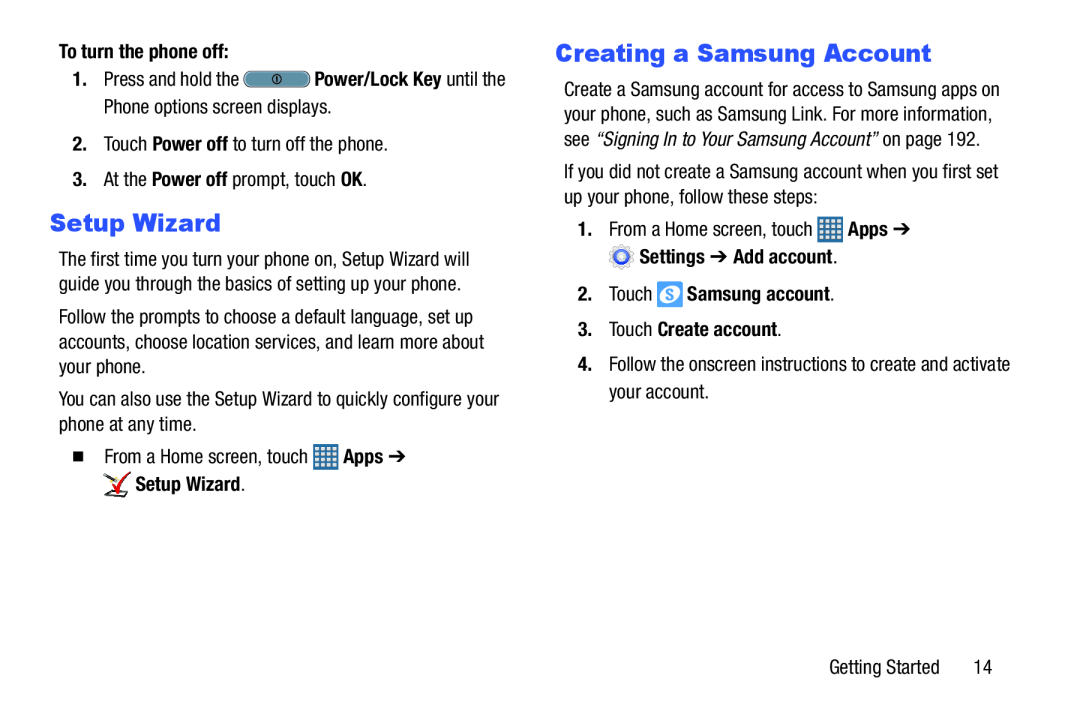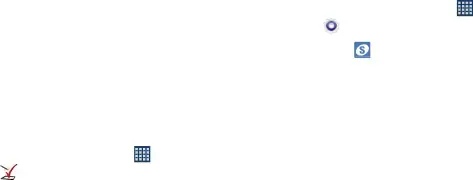
To turn the phone off:1.Press and hold the  Power/Lock Key until the Phone options screen displays.2.Touch Power off to turn off the phone.3.At the Power off prompt, touch OK.
Power/Lock Key until the Phone options screen displays.2.Touch Power off to turn off the phone.3.At the Power off prompt, touch OK.
Setup Wizard
The first time you turn your phone on, Setup Wizard will guide you through the basics of setting up your phone.
Follow the prompts to choose a default language, set up accounts, choose location services, and learn more about your phone.
You can also use the Setup Wizard to quickly configure your phone at any time.� From a Home screen, touch | Apps ➔ |
Setup Wizard. |
|
Creating a Samsung Account
Create a Samsung account for access to Samsung apps on your phone, such as Samsung Link. For more information, see “Signing In to Your Samsung Account” on page 192.
If you did not create a Samsung account when you first set up your phone, follow these steps:
1. | From a Home screen, touch | Apps ➔ | |
| Settings ➔ Add account. |
| |
2. | Touch | Samsung account. |
|
3. | Touch Create account. |
| |
4. | Follow the onscreen instructions to create and activate | ||
| your account. |
| |
Getting Started | 14 |