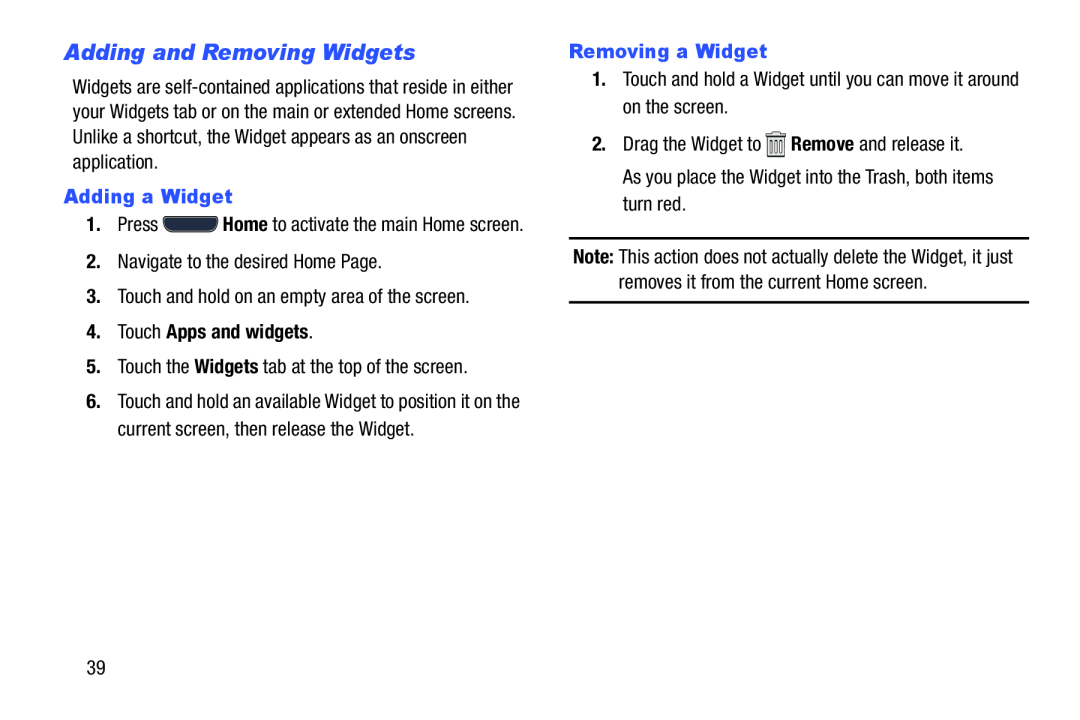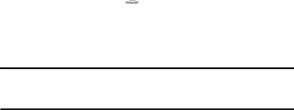
Adding and Removing Widgets
Widgets are
Adding a Widget
1.Press ![]() Home to activate the main Home screen.
Home to activate the main Home screen.
2.Navigate to the desired Home Page.
3.Touch and hold on an empty area of the screen.4.Touch Apps and widgets.
5.Touch the Widgets tab at the top of the screen.6.Touch and hold an available Widget to position it on the current screen, then release the Widget.
Removing a Widget
1.Touch and hold a Widget until you can move it around on the screen.2.Drag the Widget toNote: This action does not actually delete the Widget, it just removes it from the current Home screen.
39