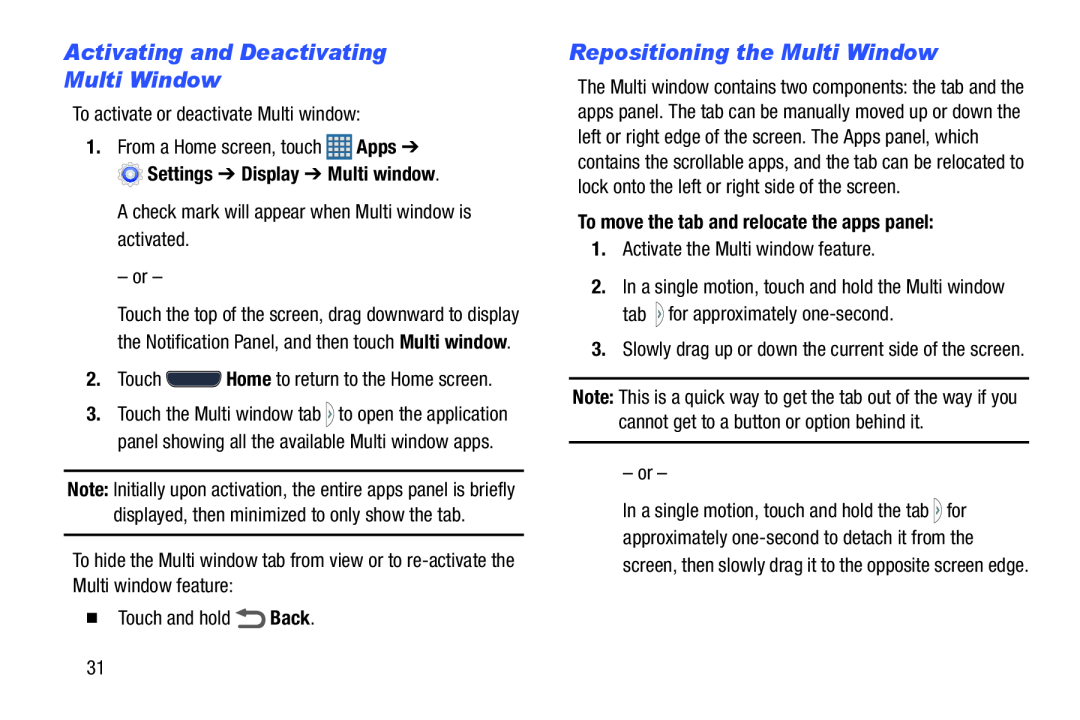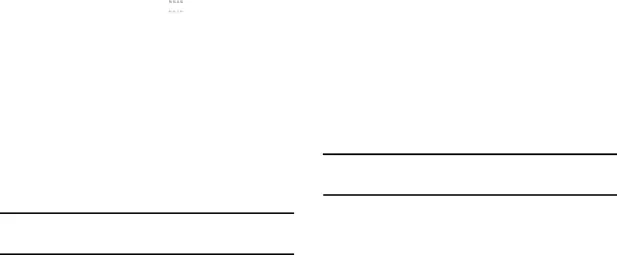
Activating and Deactivating
Multi Window
To activate or deactivate Multi window:1.From a Home screen, touch ![]() Apps ➔
Apps ➔ ![]() Settings ➔ Display ➔ Multi window.
Settings ➔ Display ➔ Multi window.
– or –
Touch the top of the screen, drag downward to display the Notification Panel, and then touch Multi window.
2.Touch3.Touch the Multi window tab ![]() to open the application panel showing all the available Multi window apps.
to open the application panel showing all the available Multi window apps.
Note: Initially upon activation, the entire apps panel is briefly displayed, then minimized to only show the tab.
To hide the Multi window tab from view or to
Repositioning the Multi Window
The Multi window contains two components: the tab and the apps panel. The tab can be manually moved up or down the left or right edge of the screen. The Apps panel, which contains the scrollable apps, and the tab can be relocated to lock onto the left or right side of the screen.
To move the tab and relocate the apps panel:
1.Activate the Multi window feature.2.In a single motion, touch and hold the Multi window tab ![]() for approximately
for approximately
Note: This is a quick way to get the tab out of the way if you cannot get to a button or option behind it.
– or –
In a single motion, touch and hold the tab ![]() for approximately
for approximately
31