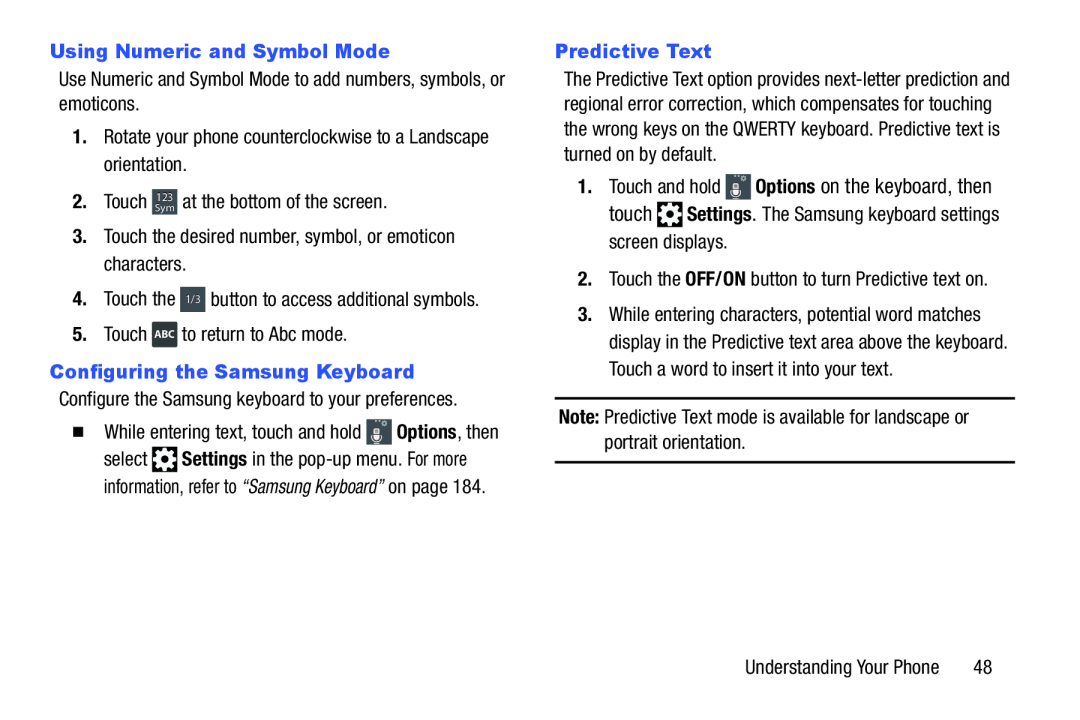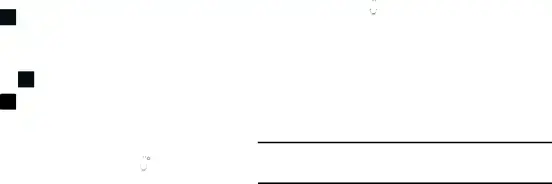
Using Numeric and Symbol ModeUse Numeric and Symbol Mode to add numbers, symbols, or emoticons.1.Rotate your phone counterclockwise to a Landscape orientation.2.Touch Sym123 at the bottom of the screen.3.Touch the desired number, symbol, or emoticon characters.4.Touch the 1/3 button to access additional symbols.5.Touch ABC to return to Abc mode.Configuring the Samsung KeyboardConfigure the Samsung keyboard to your preferences.
�While entering text, touch and hold ![]() Options, then select
Options, then select ![]() Settings in the
Settings in the
Predictive Text
The Predictive Text option provides
1.Touch and hold ![]() Options on the keyboard, then touch
Options on the keyboard, then touch ![]() Settings. The Samsung keyboard settings screen displays.
Settings. The Samsung keyboard settings screen displays.
3.While entering characters, potential word matches display in the Predictive text area above the keyboard. Touch a word to insert it into your text.
Note: Predictive Text mode is available for landscape or portrait orientation.Understanding Your Phone | 48 |