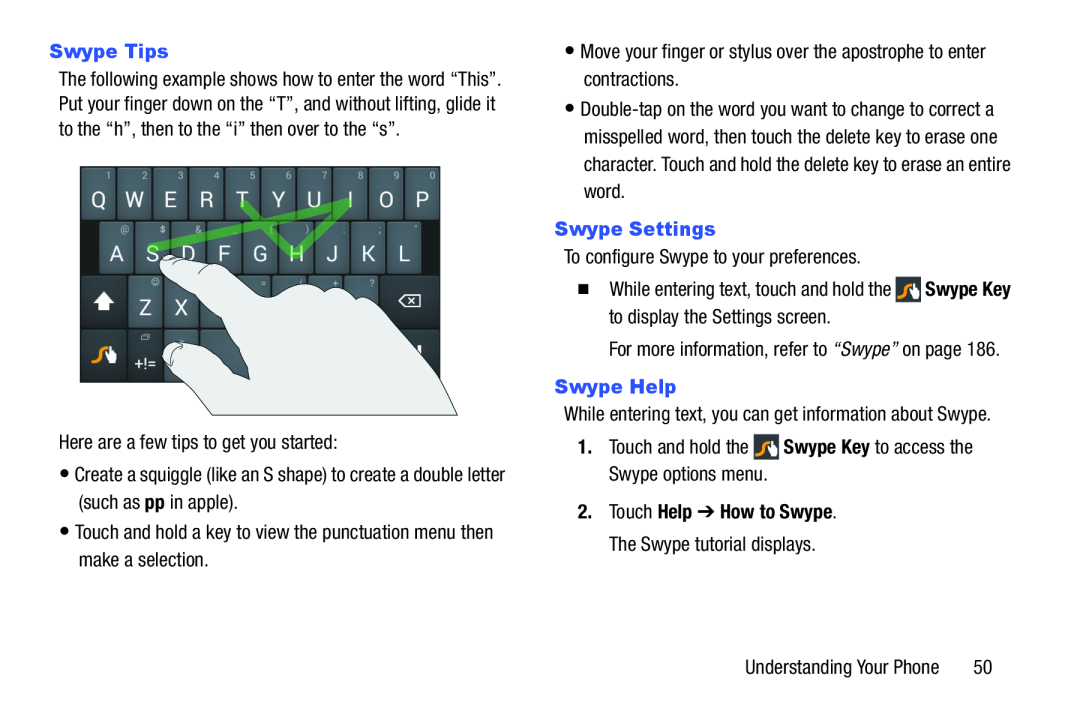Swype Tips
The following example shows how to enter the word “This”. Put your finger down on the “T”, and without lifting, glide it to the “h”, then to the “i” then over to the “s”.
Here are a few tips to get you started:•Create a squiggle (like an S shape) to create a double letter (such as pp in apple).
•Touch and hold a key to view the punctuation menu then make a selection.•Move your finger or stylus over the apostrophe to enter contractions. Swype Key to access the Swype options menu.
Swype Key to access the Swype options menu.
•
�While entering text, touch and hold the ![]() Swype Key to display the Settings screen.
Swype Key to display the Settings screen.
2.Touch Help ➔ How to Swype. The Swype tutorial displays.
Understanding Your Phone | 50 |