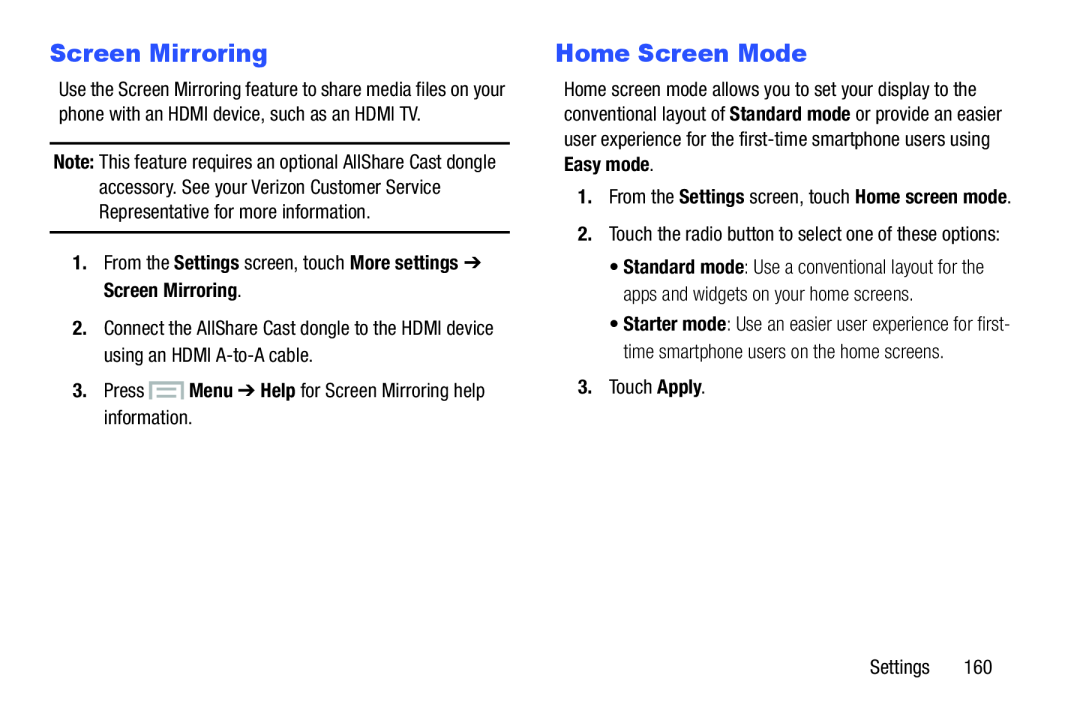Screen Mirroring
Use the Screen Mirroring feature to share media files on your phone with an HDMI device, such as an HDMI TV.
Note: This feature requires an optional AllShare Cast dongle accessory. See your Verizon Customer Service Representative for more information.
1.From the Settings screen, touch More settings ➔ Screen Mirroring.2.Connect the AllShare Cast dongle to the HDMI device using an HDMI
Home Screen Mode
Home screen mode allows you to set your display to the conventional layout of Standard mode or provide an easier user experience for the
•Standard mode: Use a conventional layout for the apps and widgets on your home screens.
•Starter mode: Use an easier user experience for first- time smartphone users on the home screens.
3.Touch Apply.Settings 160