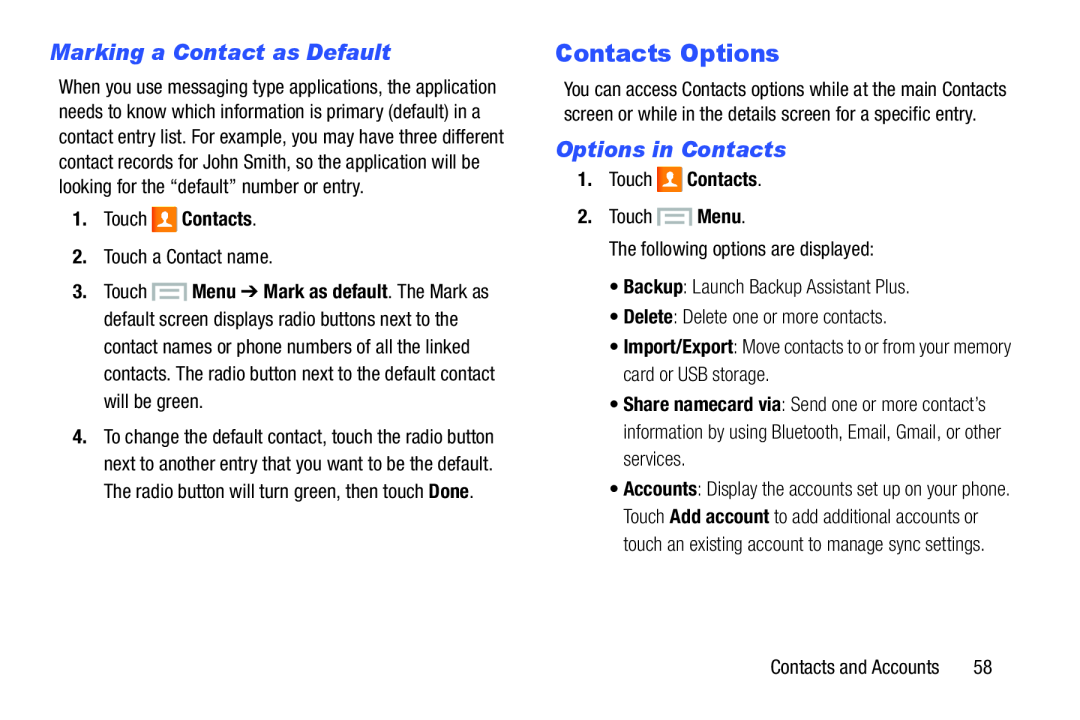Marking a Contact as Default
When you use messaging type applications, the application needs to know which information is primary (default) in a contact entry list. For example, you may have three different contact records for John Smith, so the application will be looking for the “default” number or entry.
1.Touch ![]() Contacts.
Contacts.
3.Touch ![]() Menu ➔ Mark as default. The Mark as default screen displays radio buttons next to the contact names or phone numbers of all the linked contacts. The radio button next to the default contact will be green.
Menu ➔ Mark as default. The Mark as default screen displays radio buttons next to the contact names or phone numbers of all the linked contacts. The radio button next to the default contact will be green.
4.To change the default contact, touch the radio button next to another entry that you want to be the default. The radio button will turn green, then touch Done.
Contacts Options
You can access Contacts options while at the main Contacts screen or while in the details screen for a specific entry.
Options in Contacts
1.Touch ![]() Contacts.
Contacts.
•Share namecard via: Send one or more contact’s information by using Bluetooth, Email, Gmail, or other services.
•Accounts: Display the accounts set up on your phone. Touch Add account to add additional accounts or touch an existing account to manage sync settings.
Contacts and Accounts | 58 |