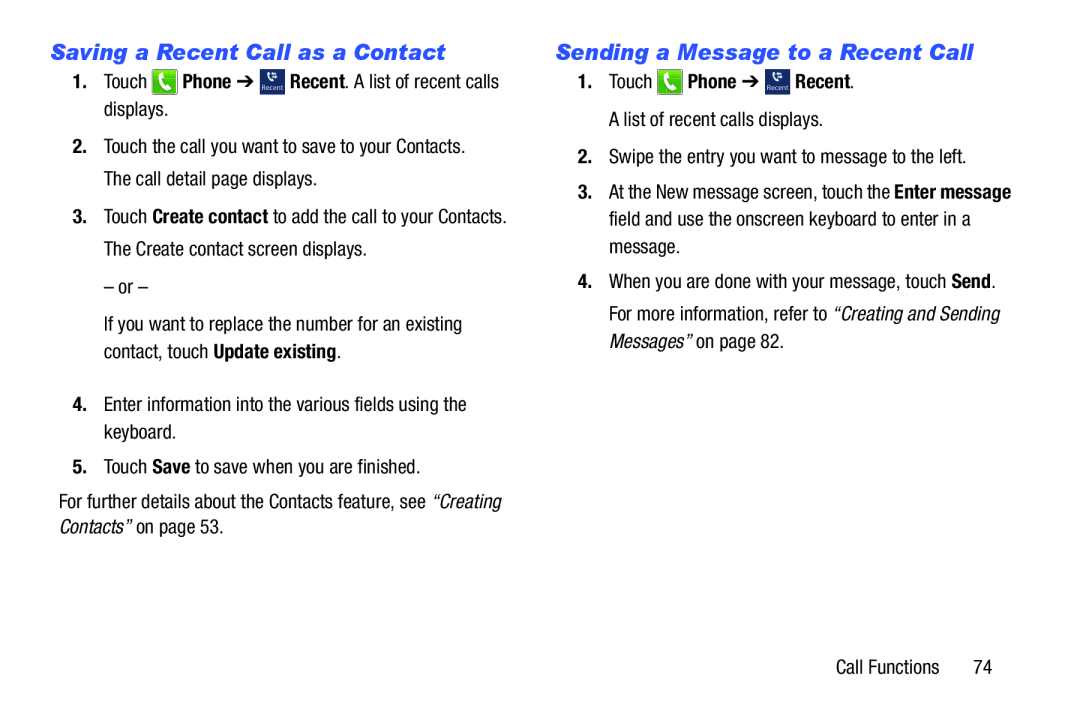Saving a Recent Call as a Contact
1.Touch2.Touch the call you want to save to your Contacts. The call detail page displays.
3.Touch Create contact to add the call to your Contacts. The Create contact screen displays.
– or –
If you want to replace the number for an existing contact, touch Update existing.
4.Enter information into the various fields using the keyboard.5.Touch Save to save when you are finished.For further details about the Contacts feature, see “Creating Contacts” on page 53.Sending a Message to a Recent Call
1.Touch ![]() Phone ➔ Recent Recent. A list of recent calls displays.
Phone ➔ Recent Recent. A list of recent calls displays.
3.At the New message screen, touch the Enter message field and use the onscreen keyboard to enter in a message.
4.When you are done with your message, touch Send. For more information, refer to “Creating and Sending Messages” on page 82.
Call Functions | 74 |