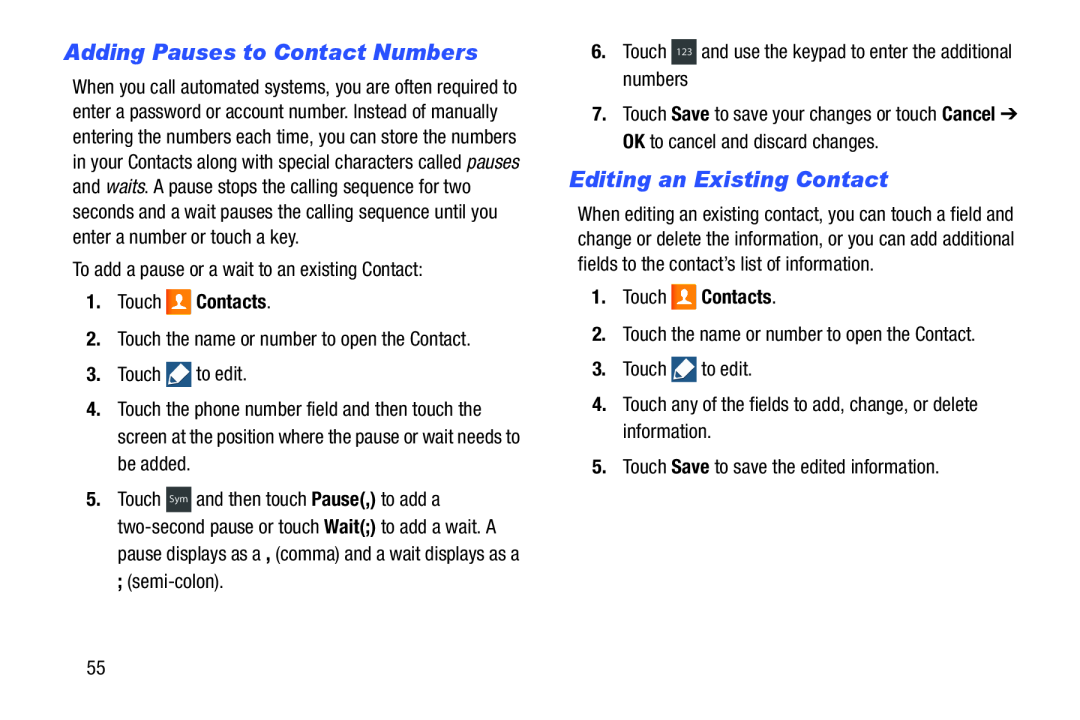
Adding Pauses to Contact Numbers
When you call automated systems, you are often required to enter a password or account number. Instead of manually entering the numbers each time, you can store the numbers in your Contacts along with special characters called pauses and waits. A pause stops the calling sequence for two seconds and a wait pauses the calling sequence until you enter a number or touch a key.
To add a pause or a wait to an existing Contact:1.Touch ![]() Contacts.
Contacts.
3.Touch ![]() to edit.
to edit.
4.Touch the phone number field and then touch the screen at the position where the pause or wait needs to be added.
5.Touch Sym and then touch Pause(,) to add a
7.Touch Save to save your changes or touch Cancel ➔ OK to cancel and discard changes.
Editing an Existing Contact
When editing an existing contact, you can touch a field and change or delete the information, or you can add additional fields to the contact’s list of information.
1.Touch ![]() Contacts.
Contacts.
2.Touch the name or number to open the Contact.
3.Touch ![]() to edit.
to edit.
55