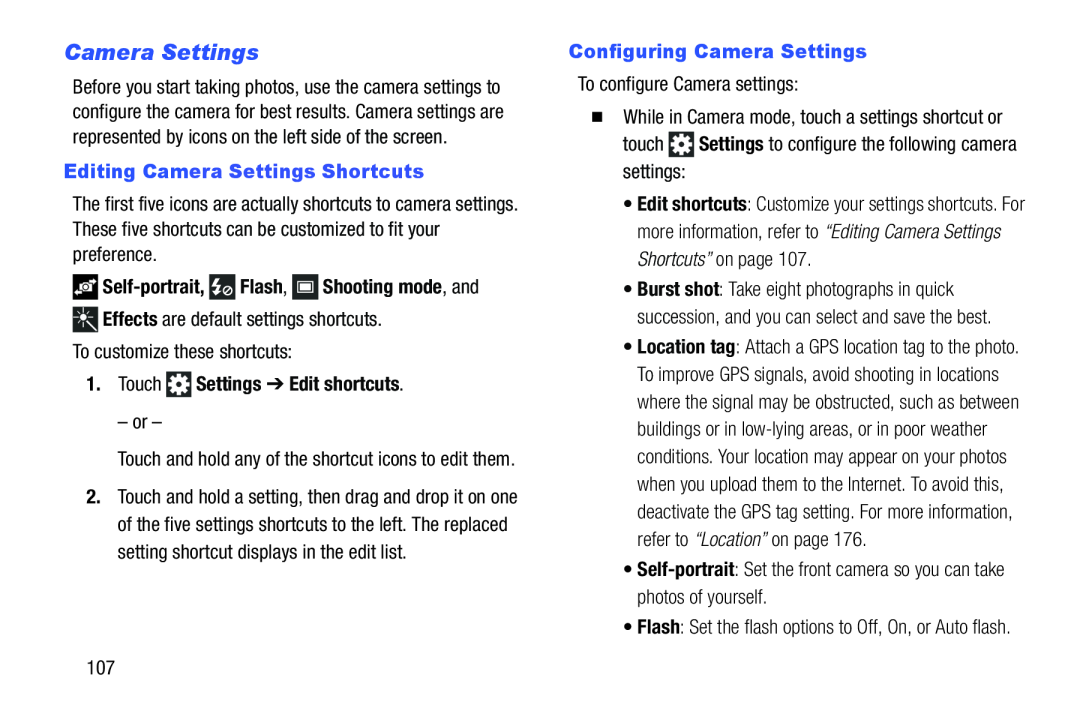Camera Settings
Before you start taking photos, use the camera settings to configure the camera for best results. Camera settings are represented by icons on the left side of the screen.
Editing Camera Settings Shortcuts
The first five icons are actually shortcuts to camera settings. These five shortcuts can be customized to fit your preference.

Self-portrait,  Flash,
Flash,  Shooting mode, and
Shooting mode, and
1.Touch  Settings ➔ Edit shortcuts.
Settings ➔ Edit shortcuts.
– or –
Touch and hold any of the shortcut icons to edit them.
2.Touch and hold a setting, then drag and drop it on one of the five settings shortcuts to the left. The replaced setting shortcut displays in the edit list.
Configuring Camera Settings
To configure Camera settings:�While in Camera mode, touch a settings shortcut or touch ![]() Settings to configure the following camera settings:
Settings to configure the following camera settings:
•Edit shortcuts: Customize your settings shortcuts. For more information, refer to “Editing Camera Settings Shortcuts” on page 107.
•Burst shot: Take eight photographs in quick succession, and you can select and save the best.
•Location tag: Attach a GPS location tag to the photo. To improve GPS signals, avoid shooting in locations where the signal may be obstructed, such as between buildings or in
107