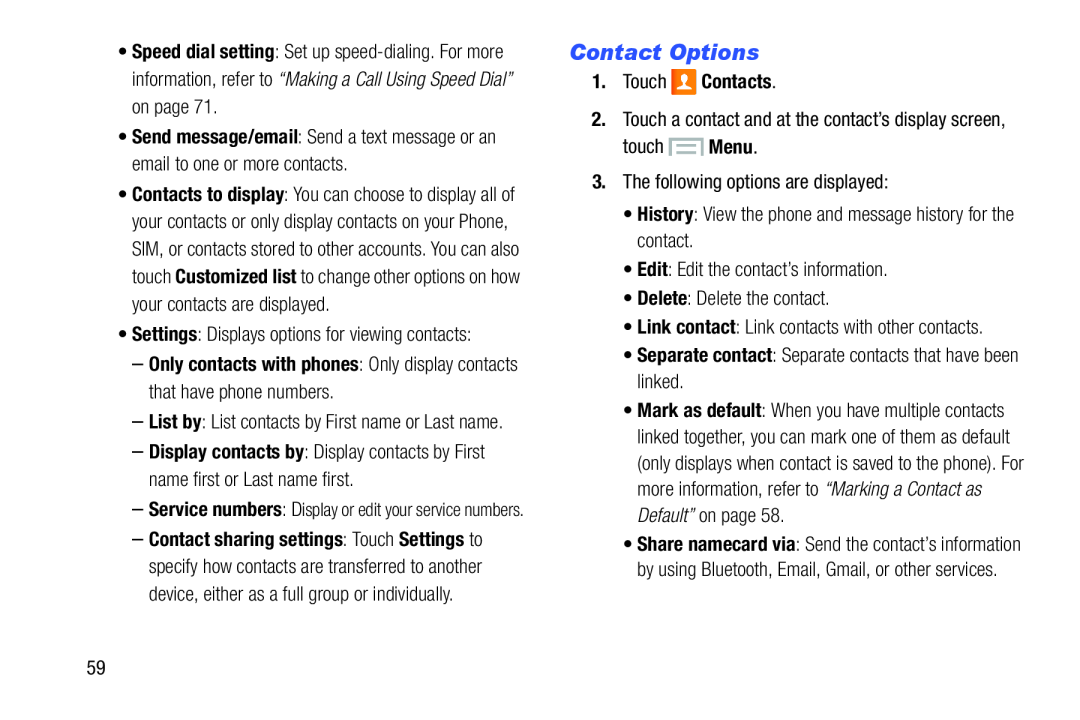• Speed dial setting: Set up speed-dialing. For more information, refer to “Making a Call Using Speed Dial” on page 71.
• Send message/email: Send a text message or an email to one or more contacts.
• Contacts to display: You can choose to display all of your contacts or only display contacts on your Phone, SIM, or contacts stored to other accounts. You can also touch Customized list to change other options on how your contacts are displayed.
• Settings: Displays options for viewing contacts:
– Only contacts with phones: Only display contacts that have phone numbers.
– List by: List contacts by First name or Last name.
– Display contacts by: Display contacts by First name first or Last name first.
– Service numbers: Display or edit your service numbers.
– Contact sharing settings: Touch Settings to specify how contacts are transferred to another device, either as a full group or individually.
Contact Options
1.Touch ![]() Contacts.
Contacts.
•Mark as default: When you have multiple contacts linked together, you can mark one of them as default (only displays when contact is saved to the phone). For more information, refer to “Marking a Contact as Default” on page 58.
•Share namecard via: Send the contact’s information by using Bluetooth, Email, Gmail, or other services.
59