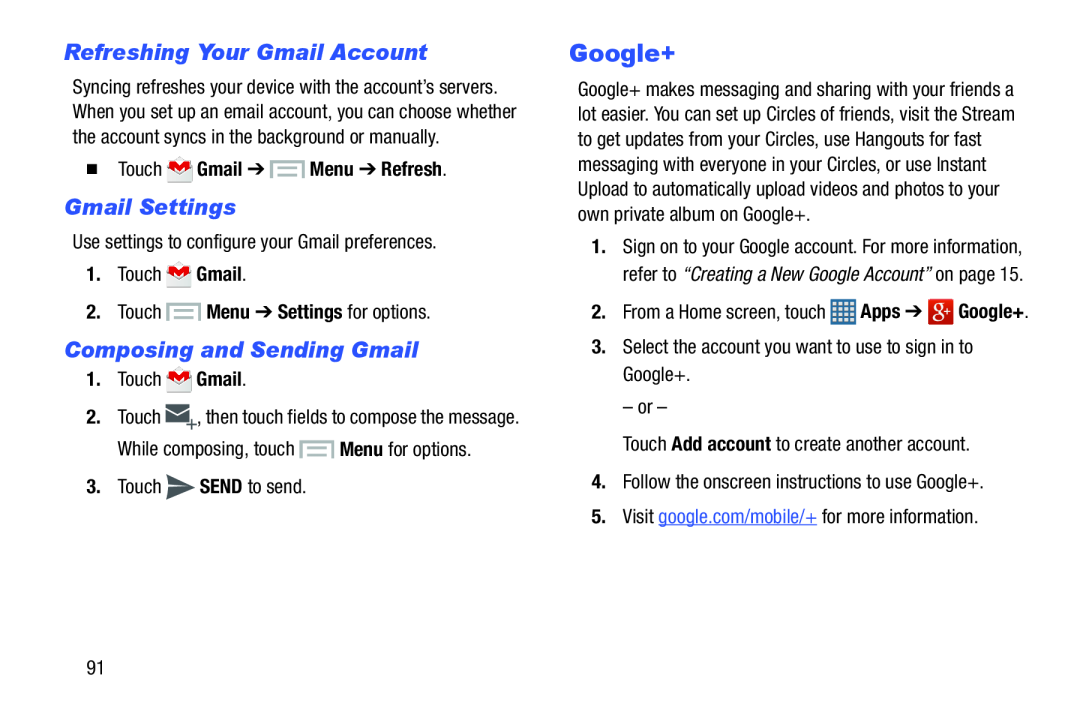
Refreshing Your Gmail Account
Syncing refreshes your device with the account’s servers. When you set up an email account, you can choose whether the account syncs in the background or manually.
�Touch  Gmail ➔
Gmail ➔  Menu ➔ Refresh.
Menu ➔ Refresh.
Gmail Settings
Use settings to configure your Gmail preferences.1.Touch ![]() Gmail.
Gmail.
Composing and Sending Gmail
1.Touch ![]() Gmail.
Gmail.
2.Touch ![]() , then touch fields to compose the message.
, then touch fields to compose the message.
Google+
Google+ makes messaging and sharing with your friends a lot easier. You can set up Circles of friends, visit the Stream to get updates from your Circles, use Hangouts for fast messaging with everyone in your Circles, or use Instant Upload to automatically upload videos and photos to your own private album on Google+.
1.Sign on to your Google account. For more information, refer to “Creating a New Google Account” on page 15.
2.From a Home screen, touch– or –
Touch Add account to create another account.4.Follow the onscreen instructions to use Google+.5.Visit google.com/mobile/+ for more information.91