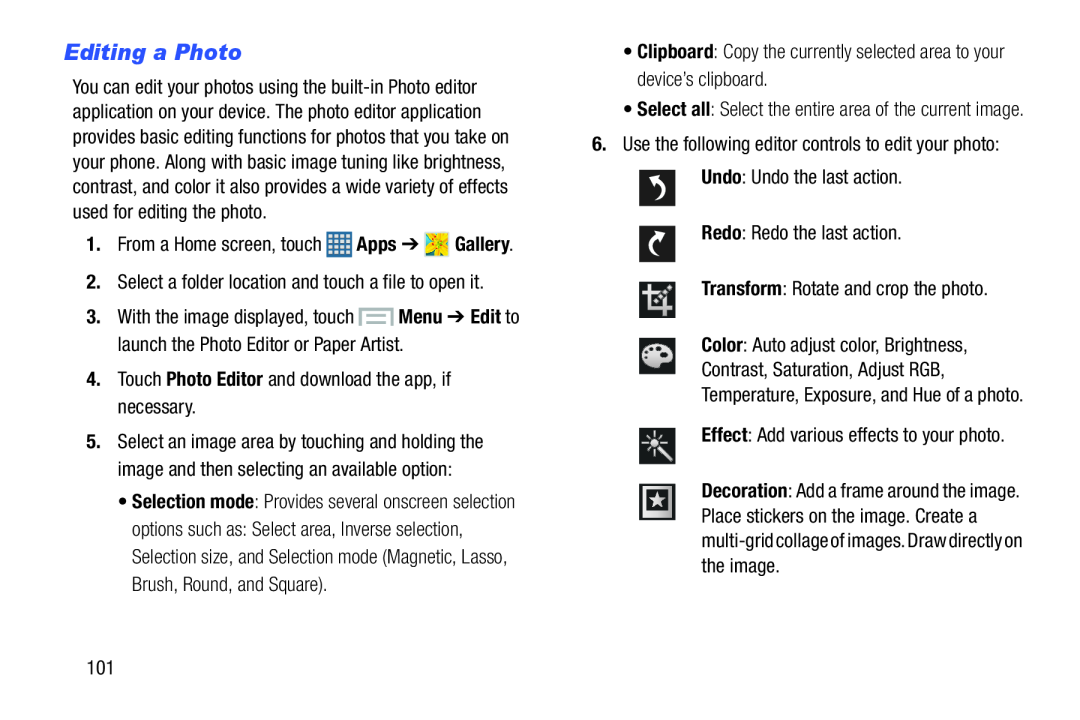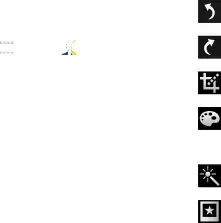
Editing a Photo
You can edit your photos using the
3.With the image displayed, touch ![]() Menu ➔ Edit to launch the Photo Editor or Paper Artist.
Menu ➔ Edit to launch the Photo Editor or Paper Artist.
5.Select an image area by touching and holding the image and then selecting an available option:
•Selection mode: Provides several onscreen selectionoptions such as: Select area, Inverse selection, Selection size, and Selection mode (Magnetic, Lasso, Brush, Round, and Square).
•Select all: Select the entire area of the current image.
6.Use the following editor controls to edit your photo:Undo: Undo the last action.Redo: Redo the last action.Transform: Rotate and crop the photo.Color: Auto adjust color, Brightness,Contrast, Saturation, Adjust RGB,Temperature, Exposure, and Hue of a photo.Effect: Add various effects to your photo.Decoration: Add a frame around the image. Place stickers on the image. Create a
101