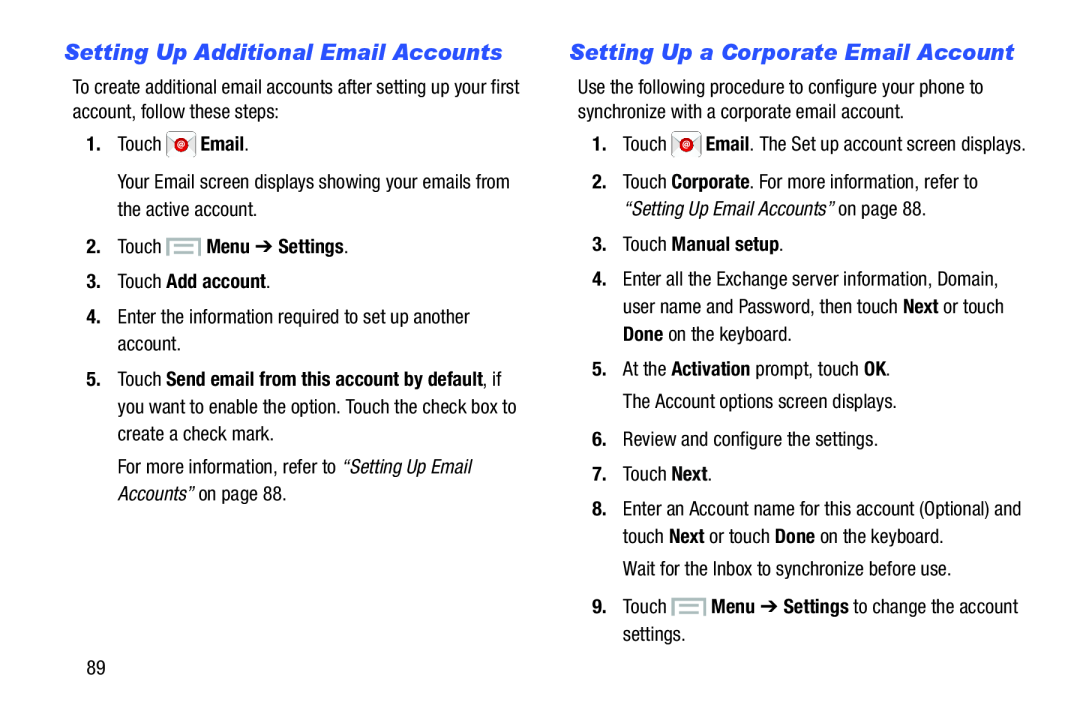Setting Up Additional Email Accounts
To create additional email accounts after setting up your first account, follow these steps:
1.Touch2.Touch  Menu ➔ Settings.
Menu ➔ Settings.
3.Touch Add account.
4.Enter the information required to set up another account.5.Touch Send email from this account by default, if you want to enable the option. Touch the check box to create a check mark.
For more information, refer to “Setting Up Email Accounts” on page 88.Setting Up a Corporate Email Account
Use the following procedure to configure your phone to synchronize with a corporate email account.
1.Touch ![]() Email. The Set up account screen displays.
Email. The Set up account screen displays.
2.Touch Corporate. For more information, refer to “Setting Up Email Accounts” on page 88.
3.Touch Manual setup.
4.Enter all the Exchange server information, Domain, user name and Password, then touch Next or touch Done on the keyboard.
5.At the Activation prompt, touch OK. The Account options screen displays.
6.Review and configure the settings.7.Touch Next.8.Enter an Account name for this account (Optional) and touch Next or touch Done on the keyboard.
Wait for the Inbox to synchronize before use.9.Touch89