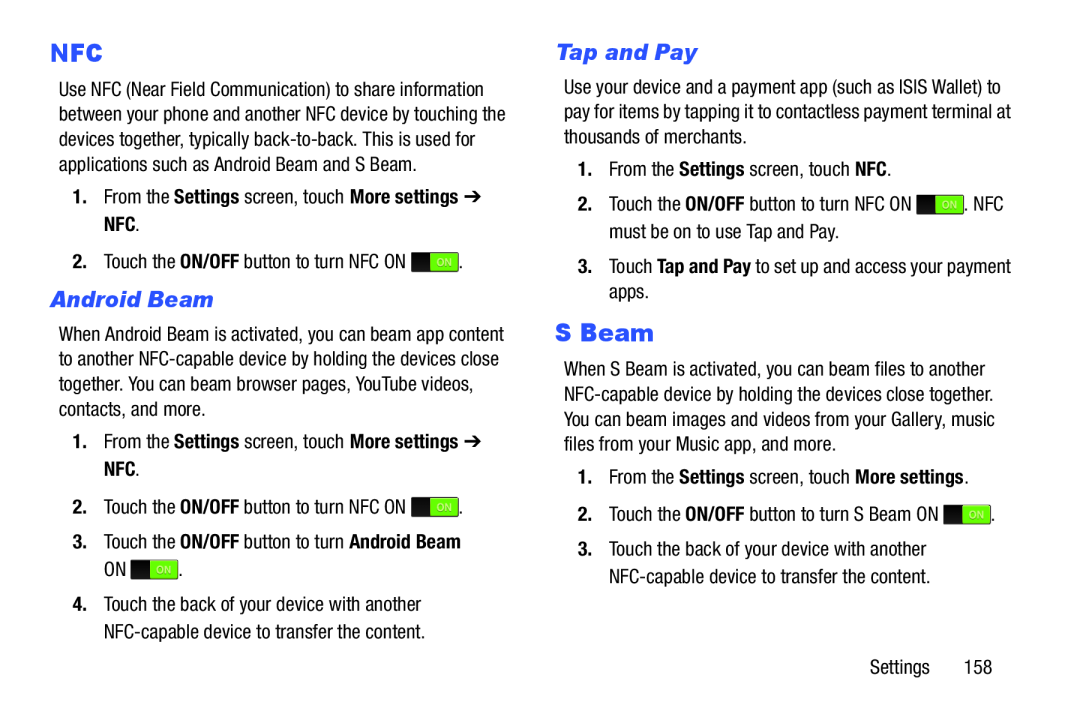NFC
Use NFC (Near Field Communication) to share information between your phone and another NFC device by touching the devices together, typically back-to-back. This is used for applications such as Android Beam and S Beam.
1.From the Settings screen, touch More settings ➔ NFC.2.Touch the ON/OFF button to turn NFC ON  .
.Android Beam
When Android Beam is activated, you can beam app content to another NFC-capable device by holding the devices close together. You can beam browser pages, YouTube videos, contacts, and more.
1.From the Settings screen, touch More settings ➔ NFC.
2.Touch the ON/OFF button to turn NFC ON  .
.
3.Touch the ON/OFF button to turn Android BeamON  .
.
4.Touch the back of your device with another NFC-capable device to transfer the content.
Tap and Pay
Use your device and a payment app (such as ISIS Wallet) to pay for items by tapping it to contactless payment terminal at thousands of merchants.
1.From the Settings screen, touch NFC.2.Touch the ON/OFF button to turn NFC ON  . NFC must be on to use Tap and Pay.3.Touch Tap and Pay to set up and access your payment apps.
. NFC must be on to use Tap and Pay.3.Touch Tap and Pay to set up and access your payment apps.S Beam
When S Beam is activated, you can beam files to another NFC-capable device by holding the devices close together. You can beam images and videos from your Gallery, music files from your Music app, and more.
1.From the Settings screen, touch More settings.2.Touch the ON/OFF button to turn S Beam ON  .
.3.Touch the back of your device with another NFC-capable device to transfer the content.
Settings 158
![]() .
.![]() .
.